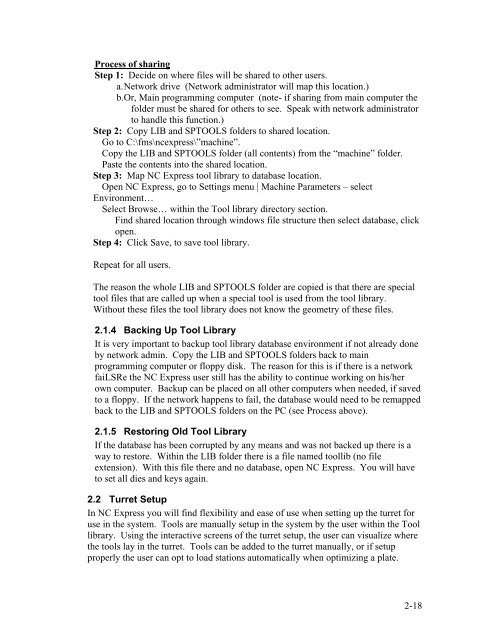Stand-Alone Punch machine user manual - Finn-Power International ...
Stand-Alone Punch machine user manual - Finn-Power International ...
Stand-Alone Punch machine user manual - Finn-Power International ...
You also want an ePaper? Increase the reach of your titles
YUMPU automatically turns print PDFs into web optimized ePapers that Google loves.
Process of sharing<br />
Step 1: Decide on where files will be shared to other <strong>user</strong>s.<br />
a. Network drive (Network administrator will map this location.)<br />
b.Or, Main programming computer (note- if sharing from main computer the<br />
folder must be shared for others to see. Speak with network administrator<br />
to handle this function.)<br />
Step 2: Copy LIB and SPTOOLS folders to shared location.<br />
Go to C:\fms\ncexpress\”<strong>machine</strong>”.<br />
Copy the LIB and SPTOOLS folder (all contents) from the “<strong>machine</strong>” folder.<br />
Paste the contents into the shared location.<br />
Step 3: Map NC Express tool library to database location.<br />
Open NC Express, go to Settings menu | Machine Parameters – select<br />
Environment…<br />
Select Browse… within the Tool library directory section.<br />
Find shared location through windows file structure then select database, click<br />
open.<br />
Step 4: Click Save, to save tool library.<br />
Repeat for all <strong>user</strong>s.<br />
The reason the whole LIB and SPTOOLS folder are copied is that there are special<br />
tool files that are called up when a special tool is used from the tool library.<br />
Without these files the tool library does not know the geometry of these files.<br />
2.1.4 Backing Up Tool Library<br />
It is very important to backup tool library database environment if not already done<br />
by network admin. Copy the LIB and SPTOOLS folders back to main<br />
programming computer or floppy disk. The reason for this is if there is a network<br />
faiLSRe the NC Express <strong>user</strong> still has the ability to continue working on his/her<br />
own computer. Backup can be placed on all other computers when needed, if saved<br />
to a floppy. If the network happens to fail, the database would need to be remapped<br />
back to the LIB and SPTOOLS folders on the PC (see Process above).<br />
2.1.5 Restoring Old Tool Library<br />
If the database has been corrupted by any means and was not backed up there is a<br />
way to restore. Within the LIB folder there is a file named toollib (no file<br />
extension). With this file there and no database, open NC Express. You will have<br />
to set all dies and keys again.<br />
2.2 Turret Setup<br />
In NC Express you will find flexibility and ease of use when setting up the turret for<br />
use in the system. Tools are <strong>manual</strong>ly setup in the system by the <strong>user</strong> within the Tool<br />
library. Using the interactive screens of the turret setup, the <strong>user</strong> can visualize where<br />
the tools lay in the turret. Tools can be added to the turret <strong>manual</strong>ly, or if setup<br />
properly the <strong>user</strong> can opt to load stations automatically when optimizing a plate.<br />
2-18