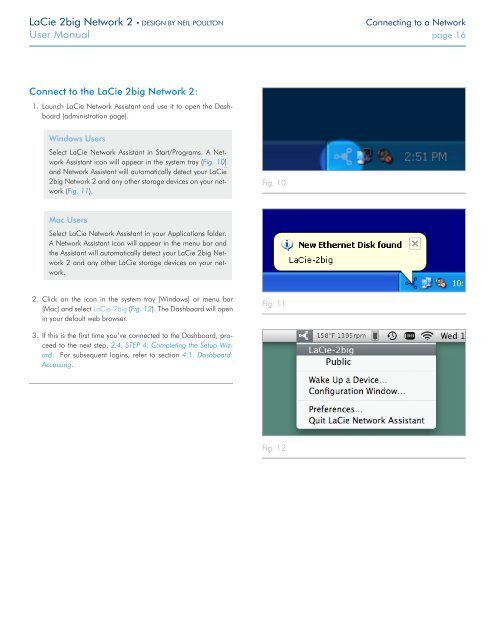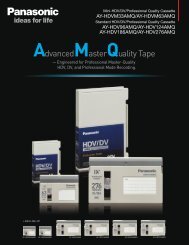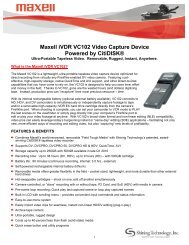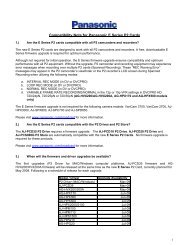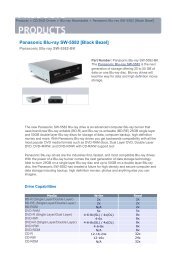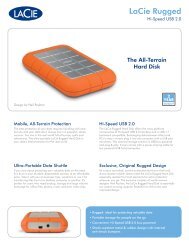LaCie 2big Network 2 Hard Disk Manual - Tape Resources
LaCie 2big Network 2 Hard Disk Manual - Tape Resources
LaCie 2big Network 2 Hard Disk Manual - Tape Resources
Create successful ePaper yourself
Turn your PDF publications into a flip-book with our unique Google optimized e-Paper software.
<strong>LaCie</strong> <strong>2big</strong> <strong>Network</strong> 2 • DESIGN BY NEIL POULTON<br />
Connecting to a <strong>Network</strong><br />
User <strong>Manual</strong> page 16<br />
Connect to the <strong>LaCie</strong> <strong>2big</strong> <strong>Network</strong> 2:<br />
1. Launch <strong>LaCie</strong> <strong>Network</strong> Assistant and use it to open the Dashboard<br />
(administration page).<br />
Windows Users<br />
Select <strong>LaCie</strong> <strong>Network</strong> Assistant in Start/Programs. A <strong>Network</strong><br />
Assistant icon will appear in the system tray (Fig. 10)<br />
and <strong>Network</strong> Assistant will automatically detect your <strong>LaCie</strong><br />
<strong>2big</strong> <strong>Network</strong> 2 and any other storage devices on your network<br />
(Fig. 11).<br />
Fig. 10<br />
Mac Users<br />
Select <strong>LaCie</strong> <strong>Network</strong> Assistant in your Applications folder.<br />
A <strong>Network</strong> Assistant icon will appear in the menu bar and<br />
the Assistant will automatically detect your <strong>LaCie</strong> <strong>2big</strong> <strong>Network</strong><br />
2 and any other <strong>LaCie</strong> storage devices on your network.<br />
2. Click on the icon in the system tray (Windows) or menu bar<br />
(Mac) and select <strong>LaCie</strong>-<strong>2big</strong> (Fig. 12). The Dashboard will open<br />
in your default web browser.<br />
Fig. 11<br />
3. If this is the first time you’ve connected to the Dashboard, proceed<br />
to the next step, 2.4. STEP 4: Completing the Setup Wizard.<br />
For subsequent logins, refer to section 4.1. Dashboard:<br />
Accessing.<br />
Fig. 12