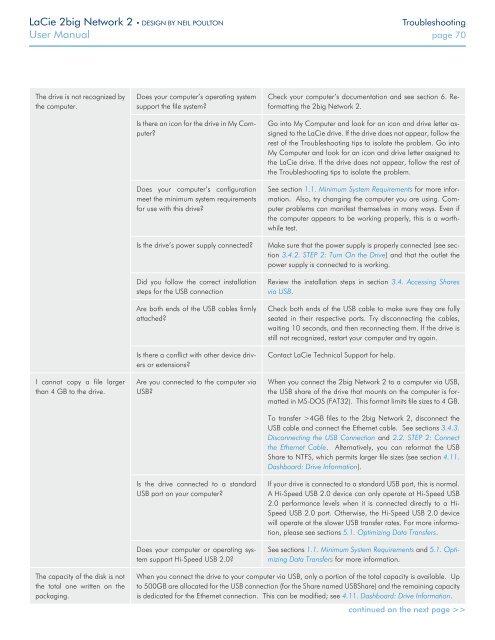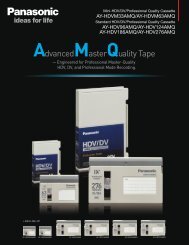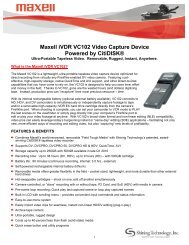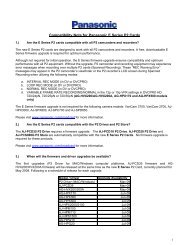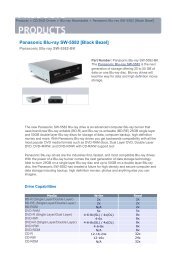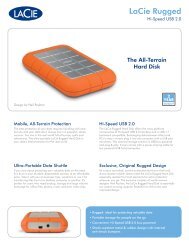LaCie 2big Network 2 Hard Disk Manual - Tape Resources
LaCie 2big Network 2 Hard Disk Manual - Tape Resources
LaCie 2big Network 2 Hard Disk Manual - Tape Resources
You also want an ePaper? Increase the reach of your titles
YUMPU automatically turns print PDFs into web optimized ePapers that Google loves.
<strong>LaCie</strong> <strong>2big</strong> <strong>Network</strong> 2 • DESIGN BY NEIL POULTON<br />
Troubleshooting<br />
User <strong>Manual</strong> page 70<br />
The drive is not recognized by<br />
the computer.<br />
I cannot copy a file larger<br />
than 4 GB to the drive.<br />
Does your computer’s operating system<br />
support the file system?<br />
Is there an icon for the drive in My Computer?<br />
Does your computer’s configuration<br />
meet the minimum system requirements<br />
for use with this drive?<br />
Is the drive’s power supply connected?<br />
Did you follow the correct installation<br />
steps for the USB connection<br />
Are both ends of the USB cables firmly<br />
attached?<br />
Is there a conflict with other device drivers<br />
or extensions?<br />
Are you connected to the computer via<br />
USB?<br />
Is the drive connected to a standard<br />
USB port on your computer?<br />
Does your computer or operating system<br />
support Hi-Speed USB 2.0?<br />
Check your computer’s documentation and see section 6. Reformatting<br />
the <strong>2big</strong> <strong>Network</strong> 2.<br />
Go into My Computer and look for an icon and drive letter assigned<br />
to the <strong>LaCie</strong> drive. If the drive does not appear, follow the<br />
rest of the Troubleshooting tips to isolate the problem. Go into<br />
My Computer and look for an icon and drive letter assigned to<br />
the <strong>LaCie</strong> drive. If the drive does not appear, follow the rest of<br />
the Troubleshooting tips to isolate the problem.<br />
See section 1.1. Minimum System Requirements for more information.<br />
Also, try changing the computer you are using. Computer<br />
problems can manifest themselves in many ways. Even if<br />
the computer appears to be working properly, this is a worthwhile<br />
test.<br />
Make sure that the power supply is properly connected (see section<br />
3.4.2. STEP 2: Turn On the Drive) and that the outlet the<br />
power supply is connected to is working.<br />
Review the installation steps in section 3.4. Accessing Shares<br />
via USB.<br />
Check both ends of the USB cable to make sure they are fully<br />
seated in their respective ports. Try disconnecting the cables,<br />
waiting 10 seconds, and then reconnecting them. If the drive is<br />
still not recognized, restart your computer and try again.<br />
Contact <strong>LaCie</strong> Technical Support for help.<br />
When you connect the <strong>2big</strong> <strong>Network</strong> 2 to a computer via USB,<br />
the USB share of the drive that mounts on the computer is formatted<br />
in MS-DOS (FAT32). This format limits file sizes to 4 GB.<br />
To transfer >4GB files to the <strong>2big</strong> <strong>Network</strong> 2, disconnect the<br />
USB cable and connect the Ethernet cable. See sections 3.4.3.<br />
Disconnecting the USB Connection and 2.2. STEP 2: Connect<br />
the Ethernet Cable. Alternatively, you can reformat the USB<br />
Share to NTFS, which permits larger file sizes (see section 4.11.<br />
Dashboard: Drive Information).<br />
If your drive is connected to a standard USB port, this is normal.<br />
A Hi-Speed USB 2.0 device can only operate at Hi-Speed USB<br />
2.0 performance levels when it is connected directly to a Hi-<br />
Speed USB 2.0 port. Otherwise, the Hi-Speed USB 2.0 device<br />
will operate at the slower USB transfer rates. For more information,<br />
please see sections 5.1. Optimizing Data Transfers.<br />
See sections 1.1. Minimum System Requirements and 5.1. Optimizing<br />
Data Transfers for more information.<br />
The capacity of the disk is not<br />
the total one written on the<br />
packaging.<br />
When you connect the drive to your computer via USB, only a portion of the total capacity is available. Up<br />
to 500GB are allocated for the USB connection (for the Share named USBShare) and the remaining capacity<br />
is dedicated for the Ethernet connection. This can be modified; see 4.11. Dashboard: Drive Information.<br />
continued on the next page >>