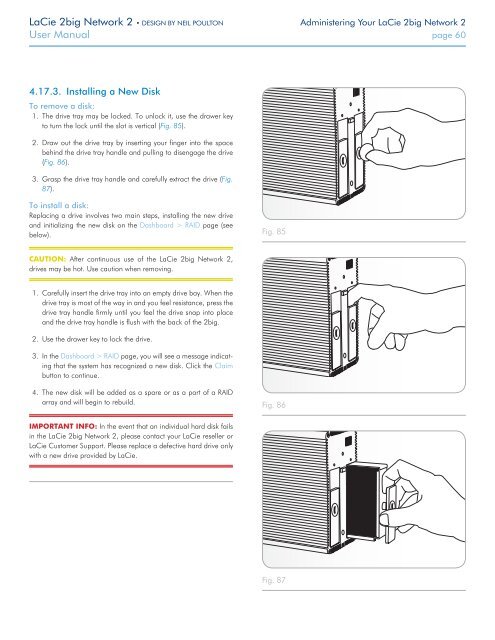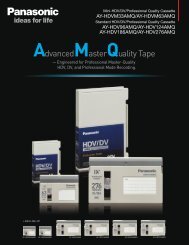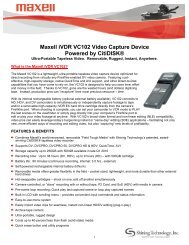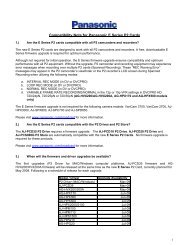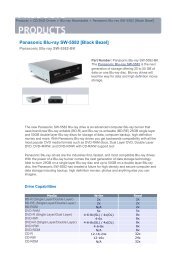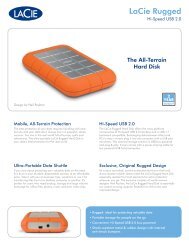LaCie 2big Network 2 Hard Disk Manual - Tape Resources
LaCie 2big Network 2 Hard Disk Manual - Tape Resources
LaCie 2big Network 2 Hard Disk Manual - Tape Resources
You also want an ePaper? Increase the reach of your titles
YUMPU automatically turns print PDFs into web optimized ePapers that Google loves.
<strong>LaCie</strong> <strong>2big</strong> <strong>Network</strong> 2 • DESIGN BY NEIL POULTON Administering Your <strong>LaCie</strong> <strong>2big</strong> <strong>Network</strong> 2<br />
User <strong>Manual</strong> page 60<br />
4.17.3. Installing a New <strong>Disk</strong><br />
To remove a disk:<br />
1. The drive tray may be locked. To unlock it, use the drawer key<br />
to turn the lock until the slot is vertical (Fig. 85).<br />
2. Draw out the drive tray by inserting your finger into the space<br />
behind the drive tray handle and pulling to disengage the drive<br />
(Fig. 86).<br />
3. Grasp the drive tray handle and carefully extract the drive (Fig.<br />
87).<br />
To install a disk:<br />
Replacing a drive involves two main steps, installing the new drive<br />
and initializing the new disk on the Dashboard > RAID page (see<br />
below).<br />
Fig. 85<br />
CAUTION: After continuous use of the <strong>LaCie</strong> <strong>2big</strong> <strong>Network</strong> 2,<br />
drives may be hot. Use caution when removing.<br />
1. Carefully insert the drive tray into an empty drive bay. When the<br />
drive tray is most of the way in and you feel resistance, press the<br />
drive tray handle firmly until you feel the drive snap into place<br />
and the drive tray handle is flush with the back of the <strong>2big</strong>.<br />
2. Use the drawer key to lock the drive.<br />
3. In the Dashboard > RAID page, you will see a message indicating<br />
that the system has recognized a new disk. Click the Claim<br />
button to continue.<br />
4. The new disk will be added as a spare or as a part of a RAID<br />
array and will begin to rebuild.<br />
Fig. 86<br />
IMPORTANT INFO: In the event that an individual hard disk fails<br />
in the <strong>LaCie</strong> <strong>2big</strong> <strong>Network</strong> 2, please contact your <strong>LaCie</strong> reseller or<br />
<strong>LaCie</strong> Customer Support. Please replace a defective hard drive only<br />
with a new drive provided by <strong>LaCie</strong>.<br />
Fig. 87