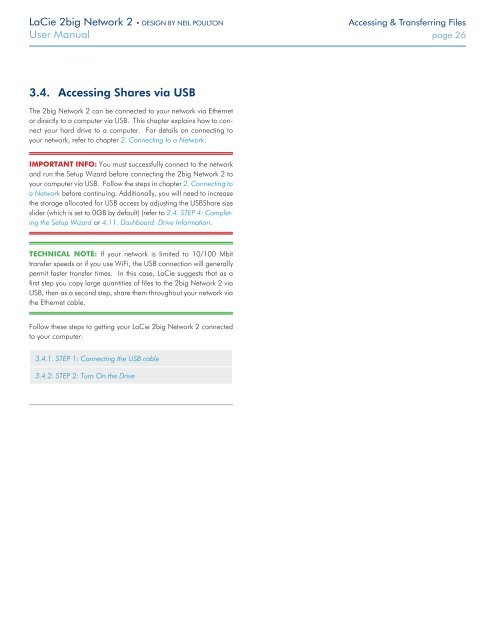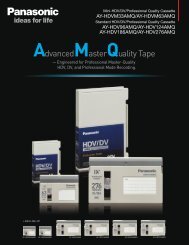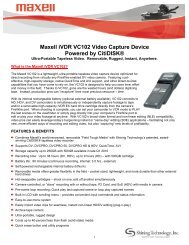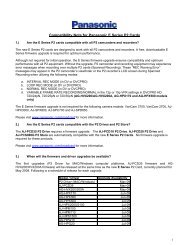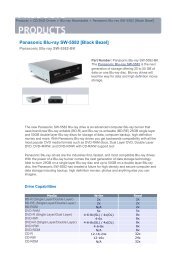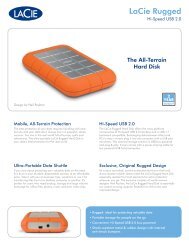LaCie 2big Network 2 Hard Disk Manual - Tape Resources
LaCie 2big Network 2 Hard Disk Manual - Tape Resources
LaCie 2big Network 2 Hard Disk Manual - Tape Resources
Create successful ePaper yourself
Turn your PDF publications into a flip-book with our unique Google optimized e-Paper software.
<strong>LaCie</strong> <strong>2big</strong> <strong>Network</strong> 2 • DESIGN BY NEIL POULTON<br />
Accessing & Transferring Files<br />
User <strong>Manual</strong> page 26<br />
3.4. Accessing Shares via USB<br />
The <strong>2big</strong> <strong>Network</strong> 2 can be connected to your network via Ethernet<br />
or directly to a computer via USB. This chapter explains how to connect<br />
your hard drive to a computer. For details on connecting to<br />
your network, refer to chapter 2. Connecting to a <strong>Network</strong>.<br />
IMPORTANT INFO: You must successfully connect to the network<br />
and run the Setup Wizard before connecting the <strong>2big</strong> <strong>Network</strong> 2 to<br />
your computer via USB. Follow the steps in chapter 2. Connecting to<br />
a <strong>Network</strong> before continuing. Additionally, you will need to increase<br />
the storage allocated for USB access by adjusting the USBShare size<br />
slider (which is set to 0GB by default) (refer to 2.4. STEP 4: Completing<br />
the Setup Wizard or 4.11. Dashboard: Drive Information.<br />
TECHNICAL NOTE: If your network is limited to 10/100 Mbit<br />
transfer speeds or if you use WiFi, the USB connection will generally<br />
permit faster transfer times. In this case, <strong>LaCie</strong> suggests that as a<br />
first step you copy large quantities of files to the <strong>2big</strong> <strong>Network</strong> 2 via<br />
USB, then as a second step, share them throughout your network via<br />
the Ethernet cable.<br />
Follow these steps to getting your <strong>LaCie</strong> <strong>2big</strong> <strong>Network</strong> 2 connected<br />
to your computer:<br />
3.4.1. STEP 1: Connecting the USB cable<br />
3.4.2. STEP 2: Turn On the Drive