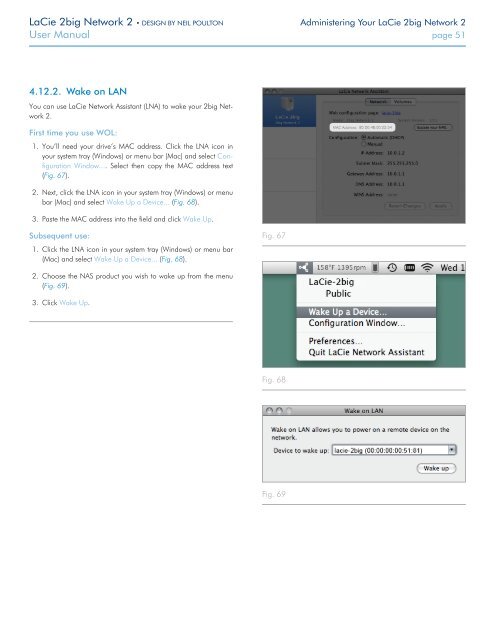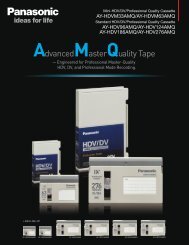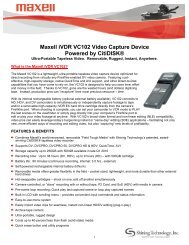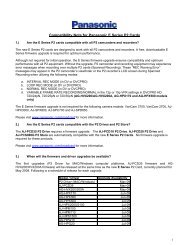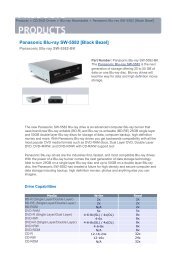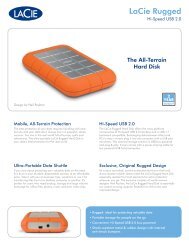LaCie 2big Network 2 Hard Disk Manual - Tape Resources
LaCie 2big Network 2 Hard Disk Manual - Tape Resources
LaCie 2big Network 2 Hard Disk Manual - Tape Resources
You also want an ePaper? Increase the reach of your titles
YUMPU automatically turns print PDFs into web optimized ePapers that Google loves.
<strong>LaCie</strong> <strong>2big</strong> <strong>Network</strong> 2 • DESIGN BY NEIL POULTON Administering Your <strong>LaCie</strong> <strong>2big</strong> <strong>Network</strong> 2<br />
User <strong>Manual</strong> page 51<br />
4.12.2. Wake on LAN<br />
You can use <strong>LaCie</strong> <strong>Network</strong> Assistant (LNA) to wake your <strong>2big</strong> <strong>Network</strong><br />
2.<br />
First time you use WOL:<br />
1. You’ll need your drive’s MAC address. Click the LNA icon in<br />
your system tray (Windows) or menu bar (Mac) and select Configuration<br />
Window.... Select then copy the MAC address text<br />
(Fig. 67).<br />
2. Next, click the LNA icon in your system tray (Windows) or menu<br />
bar (Mac) and select Wake Up a Device... (Fig. 68).<br />
3. Paste the MAC address into the field and click Wake Up.<br />
Subsequent use:<br />
1. Click the LNA icon in your system tray (Windows) or menu bar<br />
(Mac) and select Wake Up a Device... (Fig. 68).<br />
Fig. 67<br />
2. Choose the NAS product you wish to wake up from the menu<br />
(Fig. 69).<br />
3. Click Wake Up.<br />
Fig. 68<br />
Fig. 69