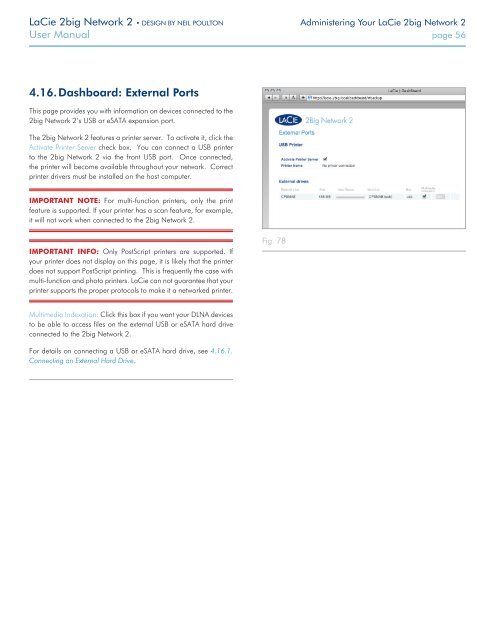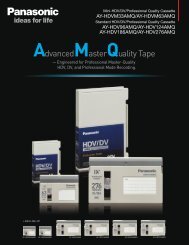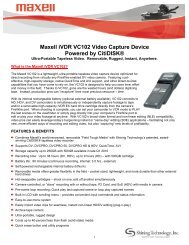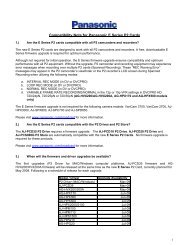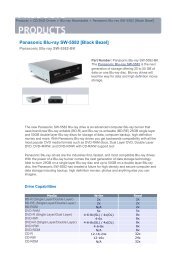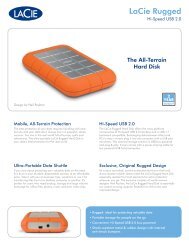LaCie 2big Network 2 Hard Disk Manual - Tape Resources
LaCie 2big Network 2 Hard Disk Manual - Tape Resources
LaCie 2big Network 2 Hard Disk Manual - Tape Resources
Create successful ePaper yourself
Turn your PDF publications into a flip-book with our unique Google optimized e-Paper software.
<strong>LaCie</strong> <strong>2big</strong> <strong>Network</strong> 2 • DESIGN BY NEIL POULTON Administering Your <strong>LaCie</strong> <strong>2big</strong> <strong>Network</strong> 2<br />
User <strong>Manual</strong> page 56<br />
4.16. Dashboard: External Ports<br />
This page provides you with information on devices connected to the<br />
<strong>2big</strong> <strong>Network</strong> 2’s USB or eSATA expansion port.<br />
The <strong>2big</strong> <strong>Network</strong> 2 features a printer server. To activate it, click the<br />
Activate Printer Server check box. You can connect a USB printer<br />
to the <strong>2big</strong> <strong>Network</strong> 2 via the front USB port. Once connected,<br />
the printer will become available throughout your network. Correct<br />
printer drivers must be installed on the host computer.<br />
IMPORTANT NOTE: For multi-function printers, only the print<br />
feature is supported. If your printer has a scan feature, for example,<br />
it will not work when connected to the <strong>2big</strong> <strong>Network</strong> 2.<br />
IMPORTANT INFO: Only PostScript printers are supported. If<br />
your printer does not display on this page, it is likely that the printer<br />
does not support PostScript printing. This is frequently the case with<br />
multi-function and photo printers. <strong>LaCie</strong> can not guarantee that your<br />
printer supports the proper protocols to make it a networked printer.<br />
Fig. 78<br />
Multimedia Indexation: Click this box if you want your DLNA devices<br />
to be able to access files on the external USB or eSATA hard drive<br />
connected to the <strong>2big</strong> <strong>Network</strong> 2.<br />
For details on connecting a USB or eSATA hard drive, see 4.16.1.<br />
Connecting an External <strong>Hard</strong> Drive.