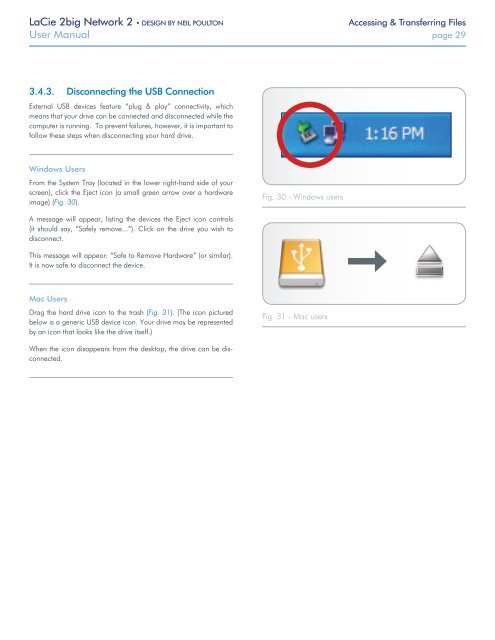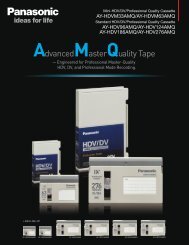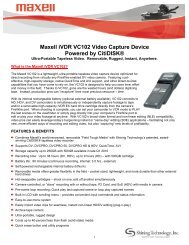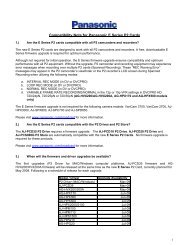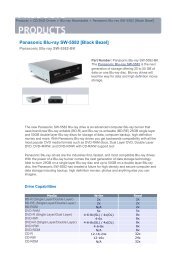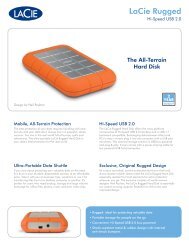LaCie 2big Network 2 Hard Disk Manual - Tape Resources
LaCie 2big Network 2 Hard Disk Manual - Tape Resources
LaCie 2big Network 2 Hard Disk Manual - Tape Resources
You also want an ePaper? Increase the reach of your titles
YUMPU automatically turns print PDFs into web optimized ePapers that Google loves.
<strong>LaCie</strong> <strong>2big</strong> <strong>Network</strong> 2 • DESIGN BY NEIL POULTON<br />
Accessing & Transferring Files<br />
User <strong>Manual</strong> page 29<br />
3.4.3. Disconnecting the USB Connection<br />
External USB devices feature “plug & play” connectivity, which<br />
means that your drive can be connected and disconnected while the<br />
computer is running. To prevent failures, however, it is important to<br />
follow these steps when disconnecting your hard drive.<br />
Windows Users<br />
From the System Tray (located in the lower right-hand side of your<br />
screen), click the Eject icon (a small green arrow over a hardware<br />
image) (Fig. 30).<br />
Fig. 30 - Windows users<br />
A message will appear, listing the devices the Eject icon controls<br />
(it should say, “Safely remove...”). Click on the drive you wish to<br />
disconnect.<br />
This message will appear: “Safe to Remove <strong>Hard</strong>ware” (or similar).<br />
It is now safe to disconnect the device.<br />
Mac Users<br />
Drag the hard drive icon to the trash (Fig. 31). (The icon pictured<br />
below is a generic USB device icon. Your drive may be represented<br />
by an icon that looks like the drive itself.)<br />
Fig. 31 - Mac users<br />
When the icon disappears from the desktop, the drive can be disconnected.