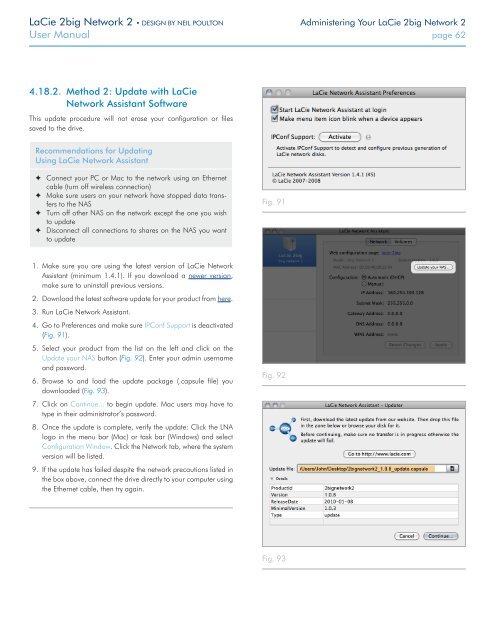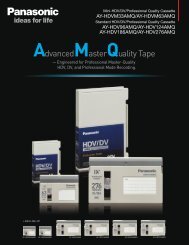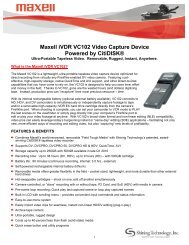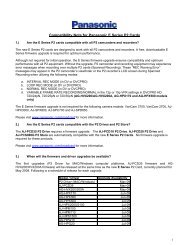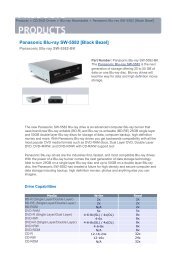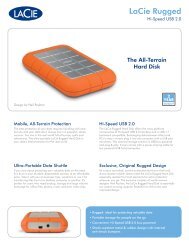LaCie 2big Network 2 Hard Disk Manual - Tape Resources
LaCie 2big Network 2 Hard Disk Manual - Tape Resources
LaCie 2big Network 2 Hard Disk Manual - Tape Resources
Create successful ePaper yourself
Turn your PDF publications into a flip-book with our unique Google optimized e-Paper software.
<strong>LaCie</strong> <strong>2big</strong> <strong>Network</strong> 2 • DESIGN BY NEIL POULTON Administering Your <strong>LaCie</strong> <strong>2big</strong> <strong>Network</strong> 2<br />
User <strong>Manual</strong> page 62<br />
4.18.2. Method 2: Update with <strong>LaCie</strong><br />
<strong>Network</strong> Assistant Software<br />
This update procedure will not erase your configuration or files<br />
saved to the drive.<br />
Recommendations for Updating<br />
Using <strong>LaCie</strong> <strong>Network</strong> Assistant<br />
✦✦<br />
Connect your PC or Mac to the network using an Ethernet<br />
cable (turn off wireless connection)<br />
✦✦<br />
Make sure users on your network have stopped data transfers<br />
to the NAS<br />
✦✦<br />
Turn off other NAS on the network except the one you wish<br />
to update<br />
✦✦<br />
Disconnect all connections to shares on the NAS you want<br />
to update<br />
Fig. 91<br />
1. Make sure you are using the latest version of <strong>LaCie</strong> <strong>Network</strong><br />
Assistant (minimum 1.4.1). If you download a newer version,<br />
make sure to uninstall previous versions.<br />
2. Download the latest software update for your product from here.<br />
3. Run <strong>LaCie</strong> <strong>Network</strong> Assistant.<br />
4. Go to Preferences and make sure IPConf Support is deactivated<br />
(Fig. 91).<br />
5. Select your product from the list on the left and click on the<br />
Update your NAS button (Fig. 92). Enter your admin username<br />
and password.<br />
6. Browse to and load the update package (.capsule file) you<br />
downloaded (Fig. 93).<br />
7. Click on Continue... to begin update. Mac users may have to<br />
type in their administrator’s password.<br />
8. Once the update is complete, verify the update: Click the LNA<br />
logo in the menu bar (Mac) or task bar (Windows) and select<br />
Configuration Window. Click the <strong>Network</strong> tab, where the system<br />
version will be listed.<br />
9. If the update has failed despite the network precautions listed in<br />
the box above, connect the drive directly to your computer using<br />
the Ethernet cable, then try again.<br />
Fig. 92<br />
Fig. 93