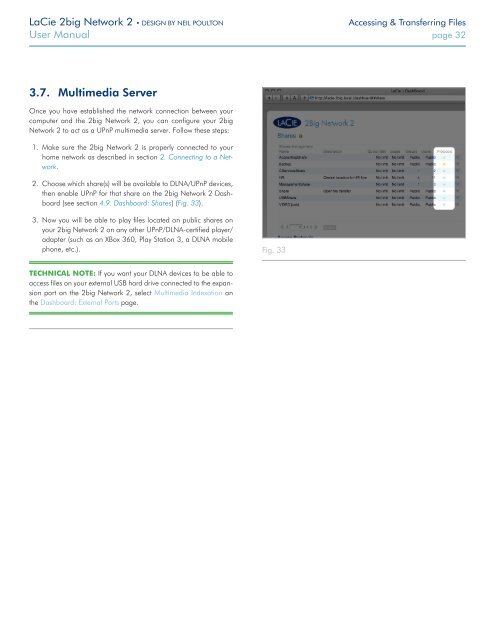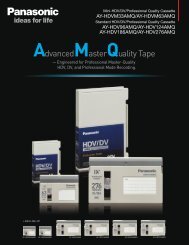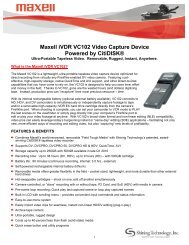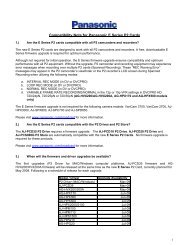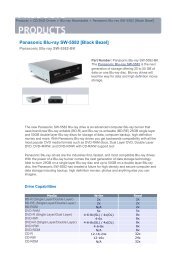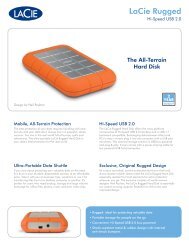LaCie 2big Network 2 Hard Disk Manual - Tape Resources
LaCie 2big Network 2 Hard Disk Manual - Tape Resources
LaCie 2big Network 2 Hard Disk Manual - Tape Resources
Create successful ePaper yourself
Turn your PDF publications into a flip-book with our unique Google optimized e-Paper software.
<strong>LaCie</strong> <strong>2big</strong> <strong>Network</strong> 2 • DESIGN BY NEIL POULTON<br />
Accessing & Transferring Files<br />
User <strong>Manual</strong> page 32<br />
3.7. Multimedia Server<br />
Once you have established the network connection between your<br />
computer and the <strong>2big</strong> <strong>Network</strong> 2, you can configure your <strong>2big</strong><br />
<strong>Network</strong> 2 to act as a UPnP multimedia server. Follow these steps:<br />
1. Make sure the <strong>2big</strong> <strong>Network</strong> 2 is properly connected to your<br />
home network as described in section 2. Connecting to a <strong>Network</strong>.<br />
2. Choose which share(s) will be available to DLNA/UPnP devices,<br />
then enable UPnP for that share on the <strong>2big</strong> <strong>Network</strong> 2 Dashboard<br />
(see section 4.9. Dashboard: Shares) (Fig. 33).<br />
3. Now you will be able to play files located on public shares on<br />
your <strong>2big</strong> <strong>Network</strong> 2 on any other UPnP/DLNA-certified player/<br />
adapter (such as an XBox 360, Play Station 3, a DLNA mobile<br />
phone, etc.).<br />
Fig. 33<br />
TECHNICAL NOTE: If you want your DLNA devices to be able to<br />
access files on your external USB hard drive connected to the expansion<br />
port on the <strong>2big</strong> <strong>Network</strong> 2, select Multimedia Indexation on<br />
the Dashboard: External Ports page.