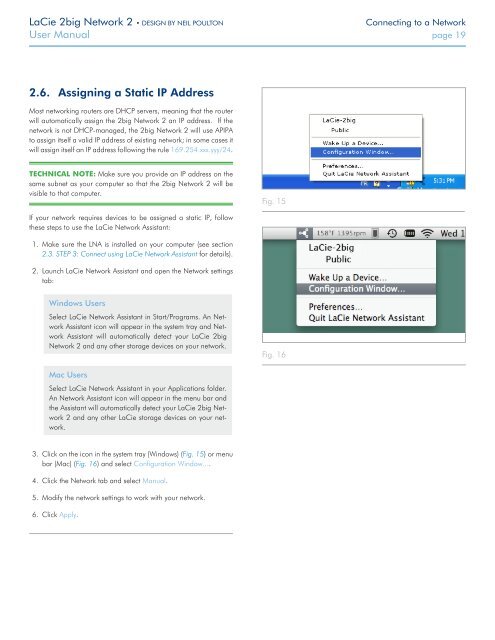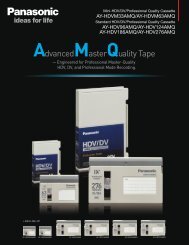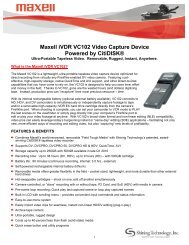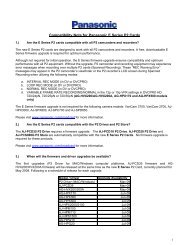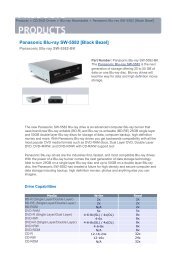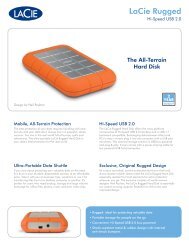LaCie 2big Network 2 Hard Disk Manual - Tape Resources
LaCie 2big Network 2 Hard Disk Manual - Tape Resources
LaCie 2big Network 2 Hard Disk Manual - Tape Resources
You also want an ePaper? Increase the reach of your titles
YUMPU automatically turns print PDFs into web optimized ePapers that Google loves.
<strong>LaCie</strong> <strong>2big</strong> <strong>Network</strong> 2 • DESIGN BY NEIL POULTON<br />
Connecting to a <strong>Network</strong><br />
User <strong>Manual</strong> page 19<br />
2.6. Assigning a Static IP Address<br />
Most networking routers are DHCP servers, meaning that the router<br />
will automatically assign the <strong>2big</strong> <strong>Network</strong> 2 an IP address. If the<br />
network is not DHCP-managed, the <strong>2big</strong> <strong>Network</strong> 2 will use APIPA<br />
to assign itself a valid IP address of existing network; in some cases it<br />
will assign itself an IP address following the rule 169.254.xxx.yyy/24.<br />
TECHNICAL NOTE: Make sure you provide an IP address on the<br />
same subnet as your computer so that the <strong>2big</strong> <strong>Network</strong> 2 will be<br />
visible to that computer.<br />
Fig. 15<br />
If your network requires devices to be assigned a static IP, follow<br />
these steps to use the <strong>LaCie</strong> <strong>Network</strong> Assistant:<br />
1. Make sure the LNA is installed on your computer (see section<br />
2.3. STEP 3: Connect using <strong>LaCie</strong> <strong>Network</strong> Assistant for details).<br />
2. Launch <strong>LaCie</strong> <strong>Network</strong> Assistant and open the <strong>Network</strong> settings<br />
tab:<br />
Windows Users<br />
Select <strong>LaCie</strong> <strong>Network</strong> Assistant in Start/Programs. An <strong>Network</strong><br />
Assistant icon will appear in the system tray and <strong>Network</strong><br />
Assistant will automatically detect your <strong>LaCie</strong> <strong>2big</strong><br />
<strong>Network</strong> 2 and any other storage devices on your network.<br />
Fig. 16<br />
Mac Users<br />
Select <strong>LaCie</strong> <strong>Network</strong> Assistant in your Applications folder.<br />
An <strong>Network</strong> Assistant icon will appear in the menu bar and<br />
the Assistant will automatically detect your <strong>LaCie</strong> <strong>2big</strong> <strong>Network</strong><br />
2 and any other <strong>LaCie</strong> storage devices on your network.<br />
3. Click on the icon in the system tray (Windows) (Fig. 15) or menu<br />
bar (Mac) (Fig. 16) and select Configuration Window....<br />
4. Click the <strong>Network</strong> tab and select <strong>Manual</strong>.<br />
5. Modify the network settings to work with your network.<br />
6. Click Apply.