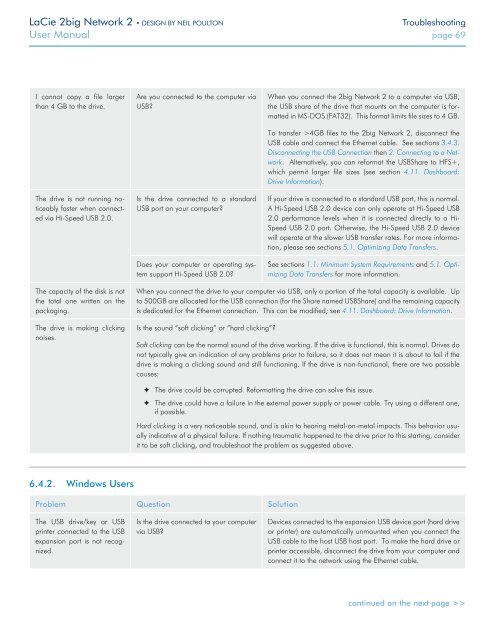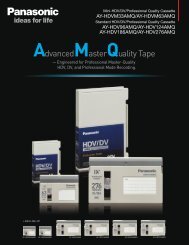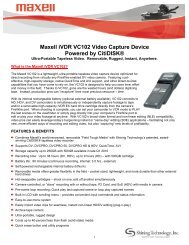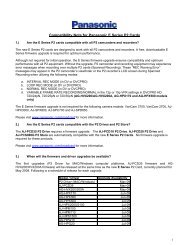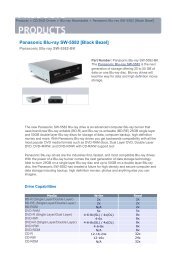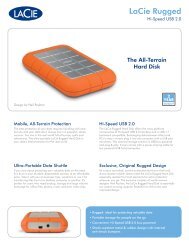LaCie 2big Network 2 Hard Disk Manual - Tape Resources
LaCie 2big Network 2 Hard Disk Manual - Tape Resources
LaCie 2big Network 2 Hard Disk Manual - Tape Resources
Create successful ePaper yourself
Turn your PDF publications into a flip-book with our unique Google optimized e-Paper software.
<strong>LaCie</strong> <strong>2big</strong> <strong>Network</strong> 2 • DESIGN BY NEIL POULTON<br />
Troubleshooting<br />
User <strong>Manual</strong> page 69<br />
I cannot copy a file larger<br />
than 4 GB to the drive.<br />
The drive is not running noticeably<br />
faster when connected<br />
via Hi-Speed USB 2.0.<br />
Are you connected to the computer via<br />
USB?<br />
Is the drive connected to a standard<br />
USB port on your computer?<br />
Does your computer or operating system<br />
support Hi-Speed USB 2.0?<br />
When you connect the <strong>2big</strong> <strong>Network</strong> 2 to a computer via USB,<br />
the USB share of the drive that mounts on the computer is formatted<br />
in MS-DOS (FAT32). This format limits file sizes to 4 GB.<br />
To transfer >4GB files to the <strong>2big</strong> <strong>Network</strong> 2, disconnect the<br />
USB cable and connect the Ethernet cable. See sections 3.4.3.<br />
Disconnecting the USB Connection then 2. Connecting to a <strong>Network</strong>.<br />
Alternatively, you can reformat the USBShare to HFS+,<br />
which permit larger file sizes (see section 4.11. Dashboard:<br />
Drive Information).<br />
If your drive is connected to a standard USB port, this is normal.<br />
A Hi-Speed USB 2.0 device can only operate at Hi-Speed USB<br />
2.0 performance levels when it is connected directly to a Hi-<br />
Speed USB 2.0 port. Otherwise, the Hi-Speed USB 2.0 device<br />
will operate at the slower USB transfer rates. For more information,<br />
please see sections 5.1. Optimizing Data Transfers.<br />
See sections 1.1. Minimum System Requirements and 5.1. Optimizing<br />
Data Transfers for more information.<br />
The capacity of the disk is not<br />
the total one written on the<br />
packaging.<br />
The drive is making clicking<br />
noises.<br />
When you connect the drive to your computer via USB, only a portion of the total capacity is available. Up<br />
to 500GB are allocated for the USB connection (for the Share named USBShare) and the remaining capacity<br />
is dedicated for the Ethernet connection. This can be modified; see 4.11. Dashboard: Drive Information.<br />
Is the sound “soft clicking” or “hard clicking”?<br />
Soft clicking can be the normal sound of the drive working. If the drive is functional, this is normal. Drives do<br />
not typically give an indication of any problems prior to failure, so it does not mean it is about to fail if the<br />
drive is making a clicking sound and still functioning. If the drive is non-functional, there are two possible<br />
causes:<br />
✦✦<br />
The drive could be corrupted. Reformatting the drive can solve this issue.<br />
✦✦<br />
The drive could have a failure in the external power supply or power cable. Try using a different one,<br />
if possible.<br />
<strong>Hard</strong> clicking is a very noticeable sound, and is akin to hearing metal-on-metal impacts. This behavior usually<br />
indicative of a physical failure. If nothing traumatic happened to the drive prior to this starting, consider<br />
it to be soft clicking, and troubleshoot the problem as suggested above.<br />
6.4.2. Windows Users<br />
Problem Question Solution<br />
The USB drive/key or USB<br />
printer connected to the USB<br />
expansion port is not recognized.<br />
Is the drive connected to your computer<br />
via USB?<br />
Devices connected to the expansion USB device port (hard drive<br />
or printer) are automatically unmounted when you connect the<br />
USB cable to the host USB host port. To make the hard drive or<br />
printer accessible, disconnect the drive from your computer and<br />
connect it to the network using the Ethernet cable.<br />
continued on the next page >>