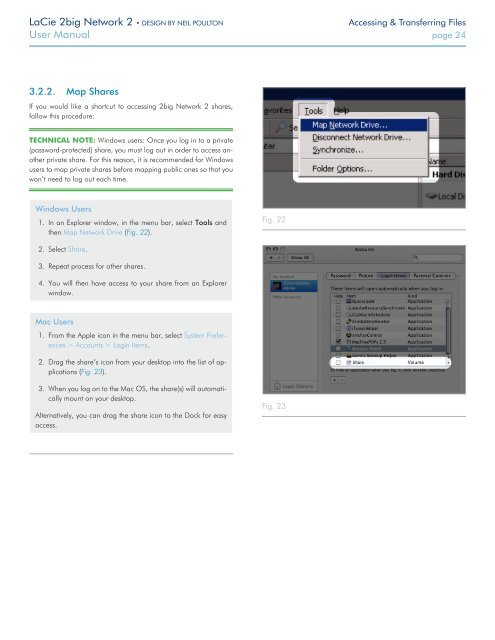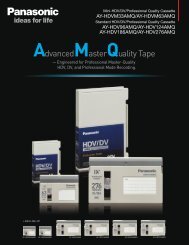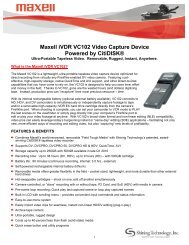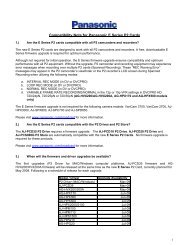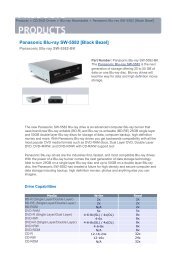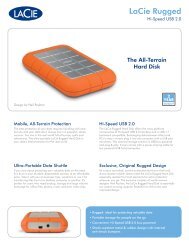LaCie 2big Network 2 Hard Disk Manual - Tape Resources
LaCie 2big Network 2 Hard Disk Manual - Tape Resources
LaCie 2big Network 2 Hard Disk Manual - Tape Resources
You also want an ePaper? Increase the reach of your titles
YUMPU automatically turns print PDFs into web optimized ePapers that Google loves.
<strong>LaCie</strong> <strong>2big</strong> <strong>Network</strong> 2 • DESIGN BY NEIL POULTON<br />
Accessing & Transferring Files<br />
User <strong>Manual</strong> page 24<br />
3.2.2. Map Shares<br />
If you would like a shortcut to accessing <strong>2big</strong> <strong>Network</strong> 2 shares,<br />
follow this procedure:<br />
TECHNICAL NOTE: Windows users: Once you log in to a private<br />
(password-protected) share, you must log out in order to access another<br />
private share. For this reason, it is recommended for Windows<br />
users to map private shares before mapping public ones so that you<br />
won’t need to log out each time.<br />
Windows Users<br />
1. In an Explorer window, in the menu bar, select Tools and<br />
then Map <strong>Network</strong> Drive (Fig. 22).<br />
Fig. 22<br />
2. Select Share.<br />
3. Repeat process for other shares.<br />
4. You will then have access to your share from an Explorer<br />
window.<br />
Mac Users<br />
1. From the Apple icon in the menu bar, select System Preferences<br />
> Accounts > Login Items.<br />
2. Drag the share’s icon from your desktop into the list of applications<br />
(Fig. 23).<br />
3. When you log on to the Mac OS, the share(s) will automatically<br />
mount on your desktop.<br />
Alternatively, you can drag the share icon to the Dock for easy<br />
access.<br />
Fig. 23