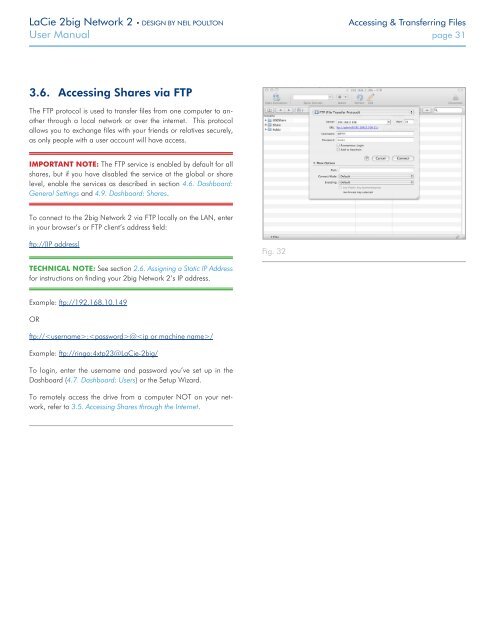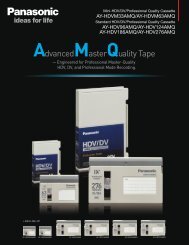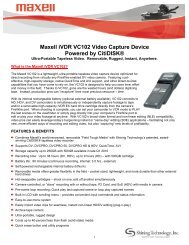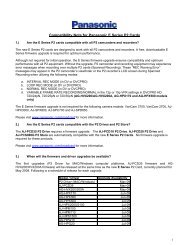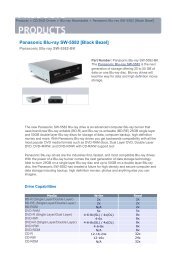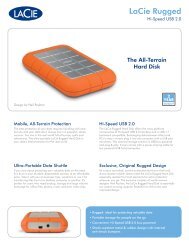LaCie 2big Network 2 Hard Disk Manual - Tape Resources
LaCie 2big Network 2 Hard Disk Manual - Tape Resources
LaCie 2big Network 2 Hard Disk Manual - Tape Resources
Create successful ePaper yourself
Turn your PDF publications into a flip-book with our unique Google optimized e-Paper software.
<strong>LaCie</strong> <strong>2big</strong> <strong>Network</strong> 2 • DESIGN BY NEIL POULTON<br />
Accessing & Transferring Files<br />
User <strong>Manual</strong> page 31<br />
3.6. Accessing Shares via FTP<br />
The FTP protocol is used to transfer files from one computer to another<br />
through a local network or over the internet. This protocol<br />
allows you to exchange files with your friends or relatives securely,<br />
as only people with a user account will have access.<br />
IMPORTANT NOTE: The FTP service is enabled by default for all<br />
shares, but if you have disabled the service at the global or share<br />
level, enable the services as described in section 4.6. Dashboard:<br />
General Settings and 4.9. Dashboard: Shares.<br />
To connect to the <strong>2big</strong> <strong>Network</strong> 2 via FTP locally on the LAN, enter<br />
in your browser’s or FTP client’s address field:<br />
ftp://[IP address]<br />
Fig. 32<br />
TECHNICAL NOTE: See section 2.6. Assigning a Static IP Address<br />
for instructions on finding your <strong>2big</strong> <strong>Network</strong> 2’s IP address.<br />
Example: ftp://192.168.10.149<br />
OR<br />
ftp://:@/<br />
Example: ftp://ringo:4xtp23@<strong>LaCie</strong>-<strong>2big</strong>/<br />
To login, enter the username and password you’ve set up in the<br />
Dashboard (4.7. Dashboard: Users) or the Setup Wizard.<br />
To remotely access the drive from a computer NOT on your network,<br />
refer to 3.5. Accessing Shares through the Internet.