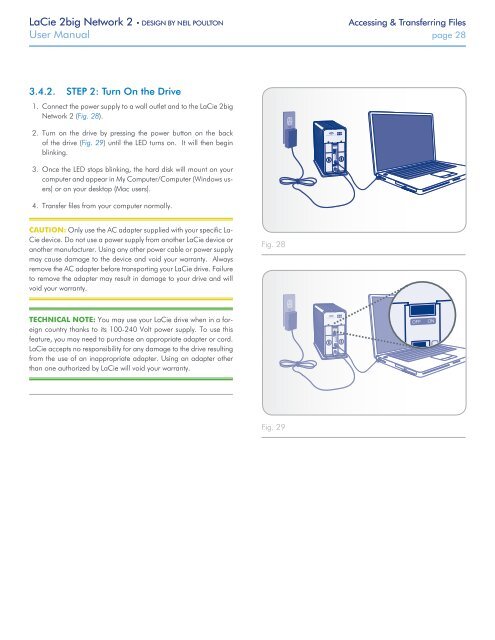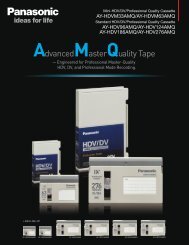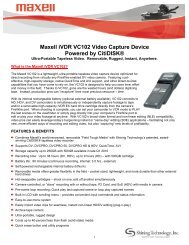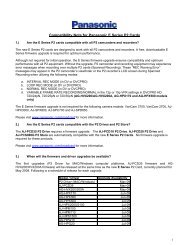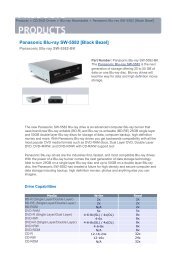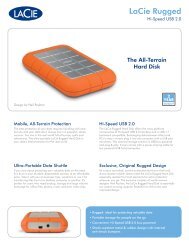LaCie 2big Network 2 Hard Disk Manual - Tape Resources
LaCie 2big Network 2 Hard Disk Manual - Tape Resources
LaCie 2big Network 2 Hard Disk Manual - Tape Resources
Create successful ePaper yourself
Turn your PDF publications into a flip-book with our unique Google optimized e-Paper software.
<strong>LaCie</strong> <strong>2big</strong> <strong>Network</strong> 2 • DESIGN BY NEIL POULTON<br />
Accessing & Transferring Files<br />
User <strong>Manual</strong> page 28<br />
3.4.2. STEP 2: Turn On the Drive<br />
1. Connect the power supply to a wall outlet and to the <strong>LaCie</strong> <strong>2big</strong><br />
<strong>Network</strong> 2 (Fig. 28).<br />
2. Turn on the drive by pressing the power button on the back<br />
of the drive (Fig. 29) until the LED turns on. It will then begin<br />
blinking.<br />
3. Once the LED stops blinking, the hard disk will mount on your<br />
computer and appear in My Computer/Computer (Windows users)<br />
or on your desktop (Mac users).<br />
4. Transfer files from your computer normally.<br />
CAUTION: Only use the AC adapter supplied with your specific La-<br />
Cie device. Do not use a power supply from another <strong>LaCie</strong> device or<br />
another manufacturer. Using any other power cable or power supply<br />
may cause damage to the device and void your warranty. Always<br />
remove the AC adapter before transporting your <strong>LaCie</strong> drive. Failure<br />
to remove the adapter may result in damage to your drive and will<br />
void your warranty.<br />
Fig. 28<br />
TECHNICAL NOTE: You may use your <strong>LaCie</strong> drive when in a foreign<br />
country thanks to its 100-240 Volt power supply. To use this<br />
feature, you may need to purchase an appropriate adapter or cord.<br />
<strong>LaCie</strong> accepts no responsibility for any damage to the drive resulting<br />
from the use of an inappropriate adapter. Using an adapter other<br />
than one authorized by <strong>LaCie</strong> will void your warranty.<br />
Fig. 29