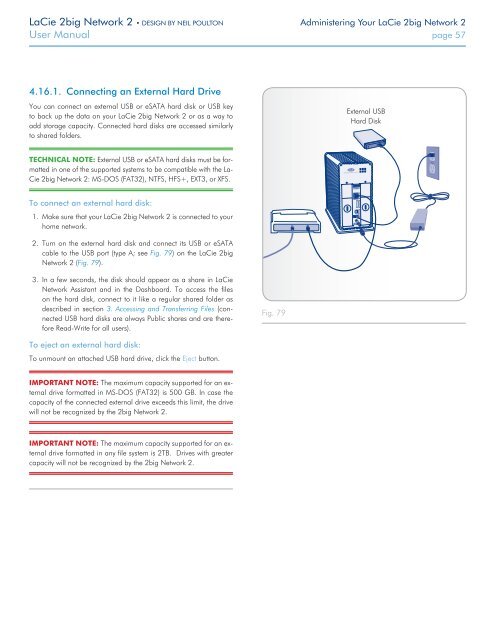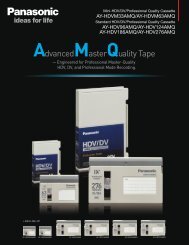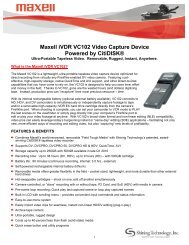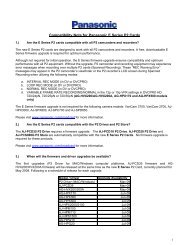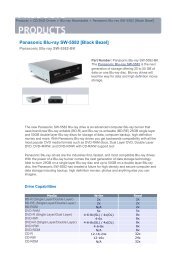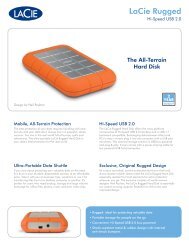LaCie 2big Network 2 Hard Disk Manual - Tape Resources
LaCie 2big Network 2 Hard Disk Manual - Tape Resources
LaCie 2big Network 2 Hard Disk Manual - Tape Resources
You also want an ePaper? Increase the reach of your titles
YUMPU automatically turns print PDFs into web optimized ePapers that Google loves.
<strong>LaCie</strong> <strong>2big</strong> <strong>Network</strong> 2 • DESIGN BY NEIL POULTON Administering Your <strong>LaCie</strong> <strong>2big</strong> <strong>Network</strong> 2<br />
User <strong>Manual</strong> page 57<br />
4.16.1. Connecting an External <strong>Hard</strong> Drive<br />
You can connect an external USB or eSATA hard disk or USB key<br />
to back up the data on your <strong>LaCie</strong> <strong>2big</strong> <strong>Network</strong> 2 or as a way to<br />
add storage capacity. Connected hard disks are accessed similarly<br />
to shared folders.<br />
External USB<br />
<strong>Hard</strong> <strong>Disk</strong><br />
TECHNICAL NOTE: External USB or eSATA hard disks must be formatted<br />
in one of the supported systems to be compatible with the La-<br />
Cie <strong>2big</strong> <strong>Network</strong> 2: MS-DOS (FAT32), NTFS, HFS+, EXT3, or XFS.<br />
To connect an external hard disk:<br />
1. Make sure that your <strong>LaCie</strong> <strong>2big</strong> <strong>Network</strong> 2 is connected to your<br />
home network.<br />
2. Turn on the external hard disk and connect its USB or eSATA<br />
cable to the USB port (type A; see Fig. 79) on the <strong>LaCie</strong> <strong>2big</strong><br />
<strong>Network</strong> 2 (Fig. 79).<br />
3. In a few seconds, the disk should appear as a share in <strong>LaCie</strong><br />
<strong>Network</strong> Assistant and in the Dashboard. To access the files<br />
on the hard disk, connect to it like a regular shared folder as<br />
described in section 3. Accessing and Transferring Files (connected<br />
USB hard disks are always Public shares and are therefore<br />
Read-Write for all users).<br />
Fig. 79<br />
To eject an external hard disk:<br />
To unmount an attached USB hard drive, click the Eject button.<br />
IMPORTANT NOTE: The maximum capacity supported for an external<br />
drive formatted in MS-DOS (FAT32) is 500 GB. In case the<br />
capacity of the connected external drive exceeds this limit, the drive<br />
will not be recognized by the <strong>2big</strong> <strong>Network</strong> 2.<br />
IMPORTANT NOTE: The maximum capacity supported for an external<br />
drive formatted in any file system is 2TB. Drives with greater<br />
capacity will not be recognized by the <strong>2big</strong> <strong>Network</strong> 2.