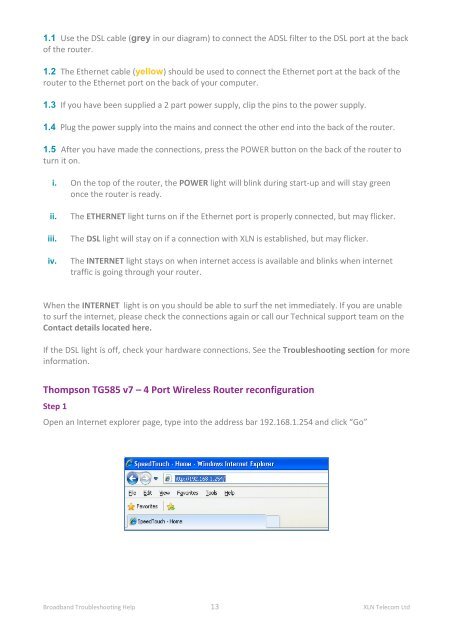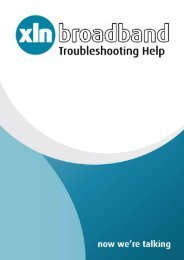Broadband Setup & Troubleshooting Guide - XLN Telecom
Broadband Setup & Troubleshooting Guide - XLN Telecom
Broadband Setup & Troubleshooting Guide - XLN Telecom
You also want an ePaper? Increase the reach of your titles
YUMPU automatically turns print PDFs into web optimized ePapers that Google loves.
1.1 Use the DSL cable (grey in our diagram) to connect the ADSL filter to the DSL port at the back<br />
of the router.<br />
1.2 The Ethernet cable (yellow) should be used to connect the Ethernet port at the back of the<br />
router to the Ethernet port on the back of your computer.<br />
1.3 If you have been supplied a 2 part power supply, clip the pins to the power supply.<br />
1.4 Plug the power supply into the mains and connect the other end into the back of the router.<br />
1.5 After you have made the connections, press the POWER button on the back of the router to<br />
turn it on.<br />
i. On the top of the router, the POWER light will blink during start-up and will stay green<br />
once the router is ready.<br />
ii.<br />
iii.<br />
iv.<br />
The ETHERNET light turns on if the Ethernet port is properly connected, but may flicker.<br />
The DSL light will stay on if a connection with <strong>XLN</strong> is established, but may flicker.<br />
The INTERNET light stays on when internet access is available and blinks when internet<br />
traffic is going through your router.<br />
When the INTERNET light is on you should be able to surf the net immediately. If you are unable<br />
to surf the internet, please check the connections again or call our Technical support team on the<br />
Contact details located here.<br />
If the DSL light is off, check your hardware connections. See the <strong>Troubleshooting</strong> section for more<br />
information.<br />
Thompson TG585 v7 – 4 Port Wireless Router reconfiguration<br />
Step 1<br />
Open an Internet explorer page, type into the address bar 192.168.1.254 and click “Go”<br />
<strong>Broadband</strong> <strong>Troubleshooting</strong> Help 13 <strong>XLN</strong> <strong>Telecom</strong> Ltd