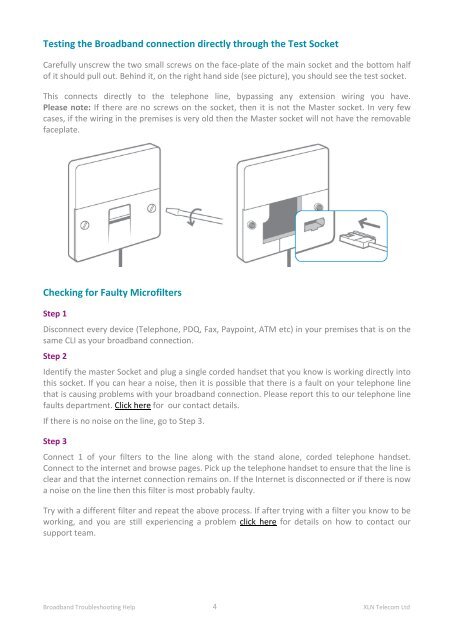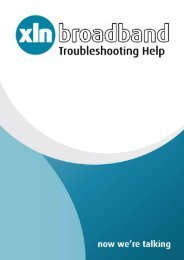Broadband Setup & Troubleshooting Guide - XLN Telecom
Broadband Setup & Troubleshooting Guide - XLN Telecom
Broadband Setup & Troubleshooting Guide - XLN Telecom
You also want an ePaper? Increase the reach of your titles
YUMPU automatically turns print PDFs into web optimized ePapers that Google loves.
Testing the <strong>Broadband</strong> connection directly through the Test Socket<br />
Carefully unscrew the two small screws on the face-plate of the main socket and the bottom half<br />
of it should pull out. Behind it, on the right hand side (see picture), you should see the test socket.<br />
This connects directly to the telephone line, bypassing any extension wiring you have.<br />
Please note: If there are no screws on the socket, then it is not the Master socket. In very few<br />
cases, if the wiring in the premises is very old then the Master socket will not have the removable<br />
faceplate.<br />
Checking for Faulty Microfilters<br />
Step 1<br />
Disconnect every device (Telephone, PDQ, Fax, Paypoint, ATM etc) in your premises that is on the<br />
same CLI as your broadband connection.<br />
Step 2<br />
Identify the master Socket and plug a single corded handset that you know is working directly into<br />
this socket. If you can hear a noise, then it is possible that there is a fault on your telephone line<br />
that is causing problems with your broadband connection. Please report this to our telephone line<br />
faults department. Click here for our contact details.<br />
If there is no noise on the line, go to Step 3.<br />
Step 3<br />
Connect 1 of your filters to the line along with the stand alone, corded telephone handset.<br />
Connect to the internet and browse pages. Pick up the telephone handset to ensure that the line is<br />
clear and that the internet connection remains on. If the Internet is disconnected or if there is now<br />
a noise on the line then this filter is most probably faulty.<br />
Try with a different filter and repeat the above process. If after trying with a filter you know to be<br />
working, and you are still experiencing a problem click here for details on how to contact our<br />
support team.<br />
<strong>Broadband</strong> <strong>Troubleshooting</strong> Help 4 <strong>XLN</strong> <strong>Telecom</strong> Ltd