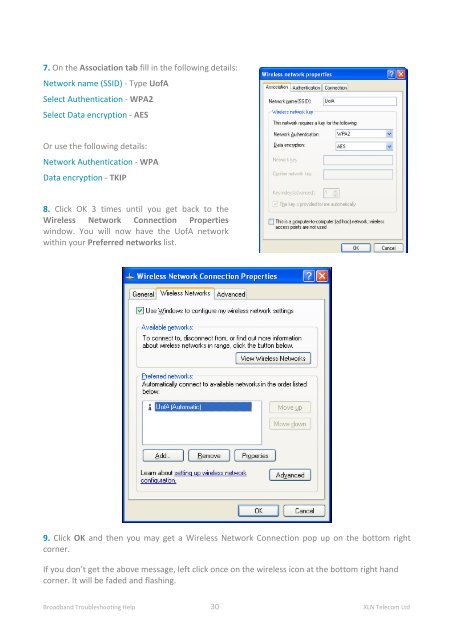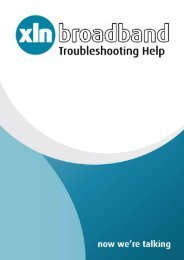Broadband Setup & Troubleshooting Guide - XLN Telecom
Broadband Setup & Troubleshooting Guide - XLN Telecom
Broadband Setup & Troubleshooting Guide - XLN Telecom
Create successful ePaper yourself
Turn your PDF publications into a flip-book with our unique Google optimized e-Paper software.
7. On the Association tab fill in the following details:<br />
Network name (SSID) - Type UofA<br />
Select Authentication - WPA2<br />
Select Data encryption - AES<br />
Or use the following details:<br />
Network Authentication - WPA<br />
Data encryption - TKIP<br />
8. Click OK 3 times until you get back to the<br />
Wireless Network Connection Properties<br />
window. You will now have the UofA network<br />
within your Preferred networks list.<br />
9. Click OK and then you may get a Wireless Network Connection pop up on the bottom right<br />
corner.<br />
If you don’t get the above message, left click once on the wireless icon at the bottom right hand<br />
corner. It will be faded and flashing.<br />
<strong>Broadband</strong> <strong>Troubleshooting</strong> Help 30 <strong>XLN</strong> <strong>Telecom</strong> Ltd