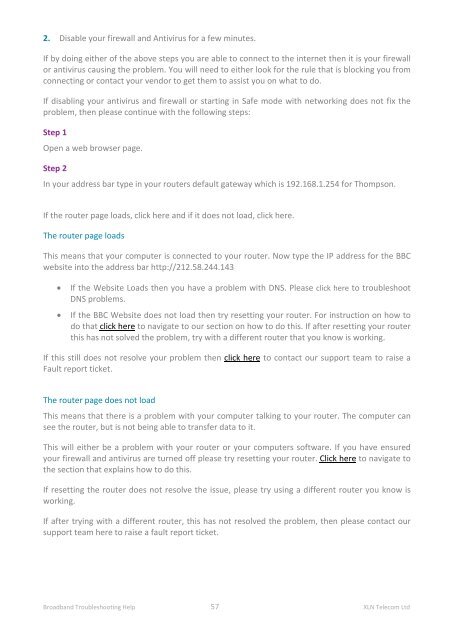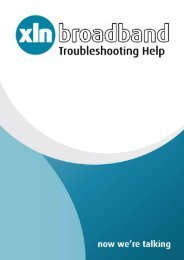Broadband Setup & Troubleshooting Guide - XLN Telecom
Broadband Setup & Troubleshooting Guide - XLN Telecom
Broadband Setup & Troubleshooting Guide - XLN Telecom
You also want an ePaper? Increase the reach of your titles
YUMPU automatically turns print PDFs into web optimized ePapers that Google loves.
2. Disable your firewall and Antivirus for a few minutes.<br />
If by doing either of the above steps you are able to connect to the internet then it is your firewall<br />
or antivirus causing the problem. You will need to either look for the rule that is blocking you from<br />
connecting or contact your vendor to get them to assist you on what to do.<br />
If disabling your antivirus and firewall or starting in Safe mode with networking does not fix the<br />
problem, then please continue with the following steps:<br />
Step 1<br />
Open a web browser page.<br />
Step 2<br />
In your address bar type in your routers default gateway which is 192.168.1.254 for Thompson.<br />
If the router page loads, click here and if it does not load, click here.<br />
The router page loads<br />
This means that your computer is connected to your router. Now type the IP address for the BBC<br />
website into the address bar http://212.58.244.143<br />
• If the Website Loads then you have a problem with DNS. Please click here to troubleshoot<br />
DNS problems.<br />
• If the BBC Website does not load then try resetting your router. For instruction on how to<br />
do that click here to navigate to our section on how to do this. If after resetting your router<br />
this has not solved the problem, try with a different router that you know is working.<br />
If this still does not resolve your problem then click here to contact our support team to raise a<br />
Fault report ticket.<br />
The router page does not load<br />
This means that there is a problem with your computer talking to your router. The computer can<br />
see the router, but is not being able to transfer data to it.<br />
This will either be a problem with your router or your computers software. If you have ensured<br />
your firewall and antivirus are turned off please try resetting your router. Click here to navigate to<br />
the section that explains how to do this.<br />
If resetting the router does not resolve the issue, please try using a different router you know is<br />
working.<br />
If after trying with a different router, this has not resolved the problem, then please contact our<br />
support team here to raise a fault report ticket.<br />
<strong>Broadband</strong> <strong>Troubleshooting</strong> Help 57 <strong>XLN</strong> <strong>Telecom</strong> Ltd