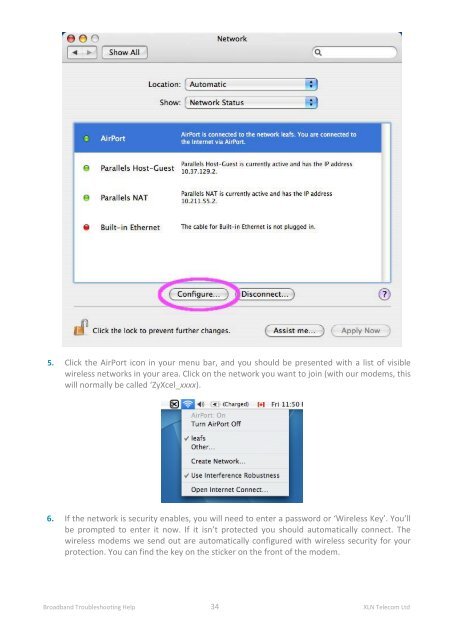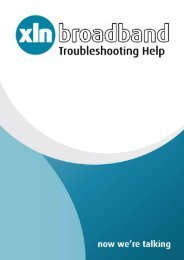Broadband Setup & Troubleshooting Guide - XLN Telecom
Broadband Setup & Troubleshooting Guide - XLN Telecom
Broadband Setup & Troubleshooting Guide - XLN Telecom
Create successful ePaper yourself
Turn your PDF publications into a flip-book with our unique Google optimized e-Paper software.
5. Click the AirPort icon in your menu bar, and you should be presented with a list of visible<br />
wireless networks in your area. Click on the network you want to join (with our modems, this<br />
will normally be called ‘ZyXcel_xxxx).<br />
6. If the network is security enables, you will need to enter a password or ‘Wireless Key’. You’ll<br />
be prompted to enter it now. If it isn’t protected you should automatically connect. The<br />
wireless modems we send out are automatically configured with wireless security for your<br />
protection. You can find the key on the sticker on the front of the modem.<br />
<strong>Broadband</strong> <strong>Troubleshooting</strong> Help 34 <strong>XLN</strong> <strong>Telecom</strong> Ltd