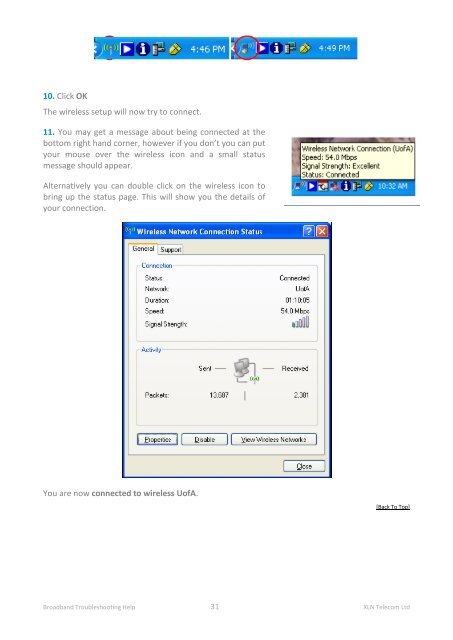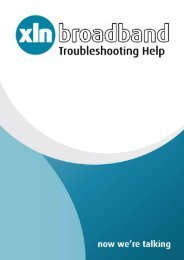Broadband Setup & Troubleshooting Guide - XLN Telecom
Broadband Setup & Troubleshooting Guide - XLN Telecom
Broadband Setup & Troubleshooting Guide - XLN Telecom
You also want an ePaper? Increase the reach of your titles
YUMPU automatically turns print PDFs into web optimized ePapers that Google loves.
10. Click OK<br />
The wireless setup will now try to connect.<br />
11. You may get a message about being connected at the<br />
bottom right hand corner, however if you don’t you can put<br />
your mouse over the wireless icon and a small status<br />
message should appear.<br />
Alternatively you can double click on the wireless icon to<br />
bring up the status page. This will show you the details of<br />
your connection.<br />
You are now connected to wireless UofA.<br />
[Back To Top]<br />
<strong>Broadband</strong> <strong>Troubleshooting</strong> Help 31 <strong>XLN</strong> <strong>Telecom</strong> Ltd