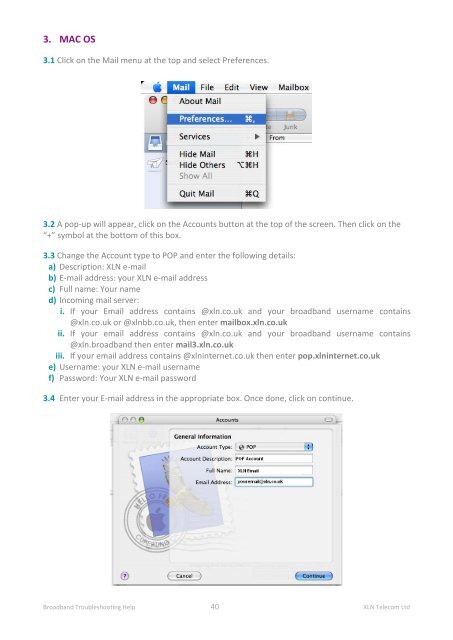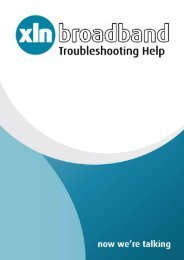Broadband Setup & Troubleshooting Guide - XLN Telecom
Broadband Setup & Troubleshooting Guide - XLN Telecom
Broadband Setup & Troubleshooting Guide - XLN Telecom
You also want an ePaper? Increase the reach of your titles
YUMPU automatically turns print PDFs into web optimized ePapers that Google loves.
3. MAC OS<br />
3.1 Click on the Mail menu at the top and select Preferences.<br />
3.2 A pop-up will appear, click on the Accounts button at the top of the screen. Then click on the<br />
“+” symbol at the bottom of this box.<br />
3.3 Change the Account type to POP and enter the following details:<br />
a) Description: <strong>XLN</strong> e-mail<br />
b) E-mail address: your <strong>XLN</strong> e-mail address<br />
c) Full name: Your name<br />
d) Incoming mail server:<br />
i. If your Email address contains @xln.co.uk and your broadband username contains<br />
@xln.co.uk or @xlnbb.co.uk, then enter mailbox.xln.co.uk<br />
ii. If your email address contains @xln.co.uk and your broadband username contains<br />
@xln.broadband then enter mail3.xln.co.uk<br />
iii. If your email address contains @xlninternet.co.uk then enter pop.xlninternet.co.uk<br />
e) Username: your <strong>XLN</strong> e-mail username<br />
f) Password: Your <strong>XLN</strong> e-mail password<br />
3.4 Enter your E-mail address in the appropriate box. Once done, click on continue.<br />
<strong>Broadband</strong> <strong>Troubleshooting</strong> Help 40 <strong>XLN</strong> <strong>Telecom</strong> Ltd