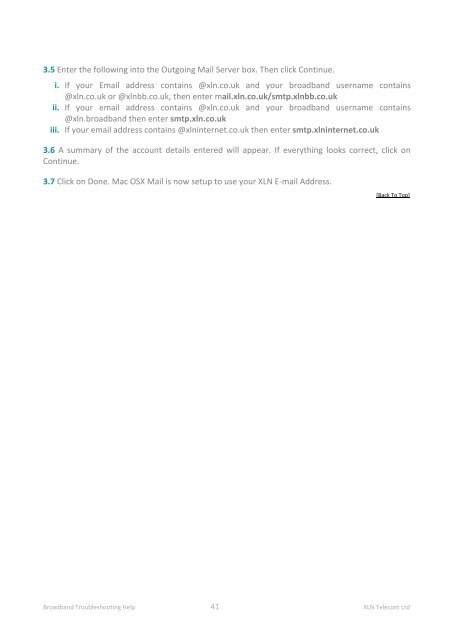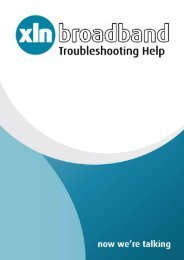Broadband Setup & Troubleshooting Guide - XLN Telecom
Broadband Setup & Troubleshooting Guide - XLN Telecom
Broadband Setup & Troubleshooting Guide - XLN Telecom
You also want an ePaper? Increase the reach of your titles
YUMPU automatically turns print PDFs into web optimized ePapers that Google loves.
3.5 Enter the following into the Outgoing Mail Server box. Then click Continue.<br />
i. If your Email address contains @xln.co.uk and your broadband username contains<br />
@xln.co.uk or @xlnbb.co.uk, then enter mail.xln.co.uk/smtp.xlnbb.co.uk<br />
ii. If your email address contains @xln.co.uk and your broadband username contains<br />
@xln.broadband then enter smtp.xln.co.uk<br />
iii. If your email address contains @xlninternet.co.uk then enter smtp.xlninternet.co.uk<br />
3.6 A summary of the account details entered will appear. If everything looks correct, click on<br />
Continue.<br />
3.7 Click on Done. Mac OSX Mail is now setup to use your <strong>XLN</strong> E-mail Address.<br />
[Back To Top]<br />
<strong>Broadband</strong> <strong>Troubleshooting</strong> Help 41 <strong>XLN</strong> <strong>Telecom</strong> Ltd