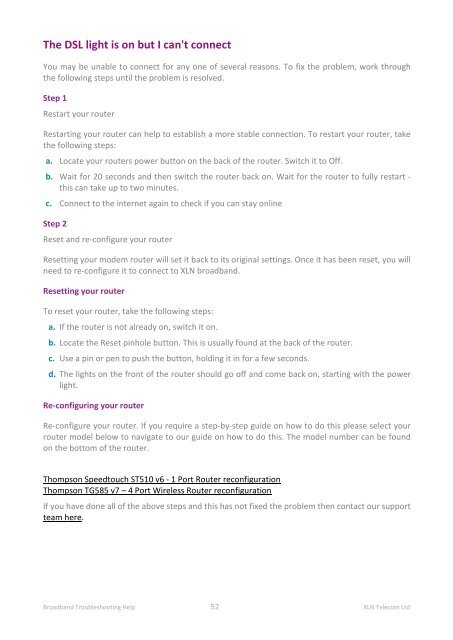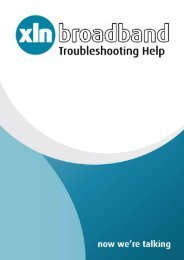Broadband Setup & Troubleshooting Guide - XLN Telecom
Broadband Setup & Troubleshooting Guide - XLN Telecom
Broadband Setup & Troubleshooting Guide - XLN Telecom
Create successful ePaper yourself
Turn your PDF publications into a flip-book with our unique Google optimized e-Paper software.
The DSL light is on but I can't connect<br />
You may be unable to connect for any one of several reasons. To fix the problem, work through<br />
the following steps until the problem is resolved.<br />
Step 1<br />
Restart your router<br />
Restarting your router can help to establish a more stable connection. To restart your router, take<br />
the following steps:<br />
a. Locate your routers power button on the back of the router. Switch it to Off.<br />
b. Wait for 20 seconds and then switch the router back on. Wait for the router to fully restart -<br />
this can take up to two minutes.<br />
c. Connect to the internet again to check if you can stay online<br />
Step 2<br />
Reset and re-configure your router<br />
Resetting your modem router will set it back to its original settings. Once it has been reset, you will<br />
need to re-configure it to connect to <strong>XLN</strong> broadband.<br />
Resetting your router<br />
To reset your router, take the following steps:<br />
a. If the router is not already on, switch it on.<br />
b. Locate the Reset pinhole button. This is usually found at the back of the router.<br />
c. Use a pin or pen to push the button, holding it in for a few seconds.<br />
d. The lights on the front of the router should go off and come back on, starting with the power<br />
light.<br />
Re-configuring your router<br />
Re-configure your router. If you require a step-by-step guide on how to do this please select your<br />
router model below to navigate to our guide on how to do this. The model number can be found<br />
on the bottom of the router.<br />
Thompson Speedtouch ST510 v6 - 1 Port Router reconfiguration<br />
Thompson TG585 v7 – 4 Port Wireless Router reconfiguration<br />
If you have done all of the above steps and this has not fixed the problem then contact our support<br />
team here .<br />
<strong>Broadband</strong> <strong>Troubleshooting</strong> Help 52 <strong>XLN</strong> <strong>Telecom</strong> Ltd