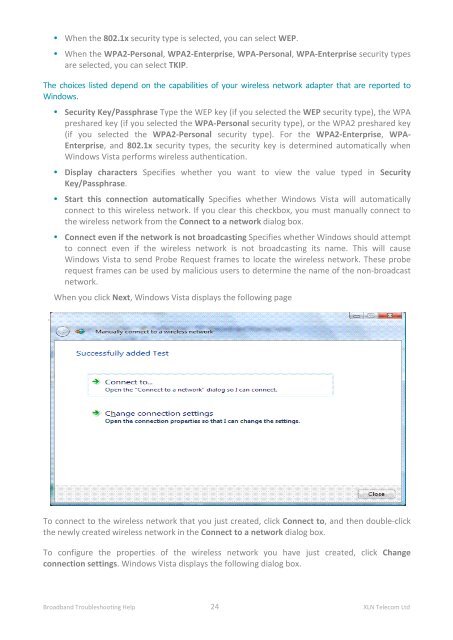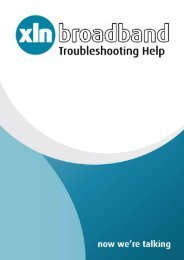Broadband Setup & Troubleshooting Guide - XLN Telecom
Broadband Setup & Troubleshooting Guide - XLN Telecom
Broadband Setup & Troubleshooting Guide - XLN Telecom
Create successful ePaper yourself
Turn your PDF publications into a flip-book with our unique Google optimized e-Paper software.
• When the 802.1x security type is selected, you can select WEP.<br />
• When the WPA2-Personal, WPA2-Enterprise, WPA-Personal, WPA-Enterprise security types<br />
are selected, you can select TKIP.<br />
The choices listed depend on the capabilities of your wireless network adapter that are reported to<br />
Windows.<br />
.<br />
• Security Key/Passphrase Type the WEP key (if you selected the WEP security type), the WPA<br />
preshared key (if you selected the WPA-Personal security type), or the WPA2 preshared key<br />
(if you selected the WPA2-Personal security type). For the WPA2-Enterprise, WPA-<br />
Enterprise, and 802.1x security types, the security key is determined automatically when<br />
Windows Vista performs wireless authentication.<br />
• Display characters Specifies whether you want to view the value typed in Security<br />
Key/Passphrase.<br />
• Start this connection automatically Specifies whether Windows Vista will automatically<br />
connect to this wireless network. If you clear this checkbox, you must manually connect to<br />
the wireless network from the Connect to a network dialog box.<br />
• Connect even if the network is not broadcasting Specifies whether Windows should attempt<br />
to connect even if the wireless network is not broadcasting its name. This will cause<br />
Windows Vista to send Probe Request frames to locate the wireless network. These probe<br />
request frames can be used by malicious users to determine the name of the non-broadcast<br />
network.<br />
When you click Next, Windows Vista displays the following page<br />
To connect to the wireless network that you just created, click Connect to, and then double-click<br />
the newly created wireless network in the Connect to a network dialog box.<br />
To configure the properties of the wireless network you have just created, click Change<br />
connection settings. Windows Vista displays the following dialog box.<br />
<strong>Broadband</strong> <strong>Troubleshooting</strong> Help 24 <strong>XLN</strong> <strong>Telecom</strong> Ltd