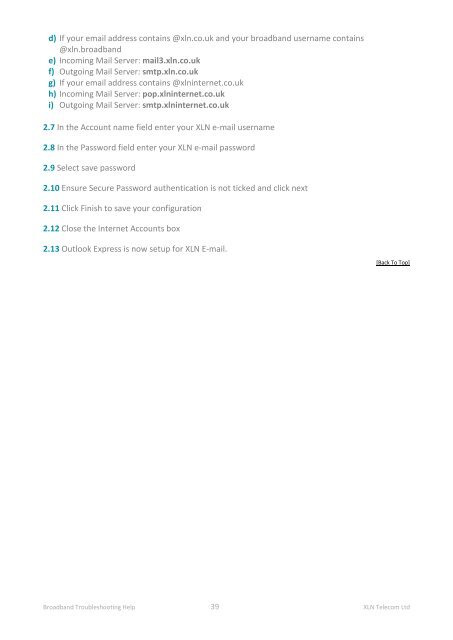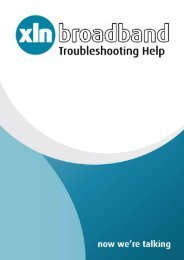Broadband Setup & Troubleshooting Guide - XLN Telecom
Broadband Setup & Troubleshooting Guide - XLN Telecom
Broadband Setup & Troubleshooting Guide - XLN Telecom
Create successful ePaper yourself
Turn your PDF publications into a flip-book with our unique Google optimized e-Paper software.
d) If your email address contains @xln.co.uk and your broadband username contains<br />
@xln.broadband<br />
e) Incoming Mail Server: mail3.xln.co.uk<br />
f) Outgoing Mail Server: smtp.xln.co.uk<br />
g) If your email address contains @xlninternet.co.uk<br />
h) Incoming Mail Server: pop.xlninternet.co.uk<br />
i) Outgoing Mail Server: smtp.xlninternet.co.uk<br />
2.7 In the Account name field enter your <strong>XLN</strong> e-mail username<br />
2.8 In the Password field enter your <strong>XLN</strong> e-mail password<br />
2.9 Select save password<br />
2.10 Ensure Secure Password authentication is not ticked and click next<br />
2.11 Click Finish to save your configuration<br />
2.12 Close the Internet Accounts box<br />
2.13 Outlook Express is now setup for <strong>XLN</strong> E-mail.<br />
[Back To Top]<br />
<strong>Broadband</strong> <strong>Troubleshooting</strong> Help 39 <strong>XLN</strong> <strong>Telecom</strong> Ltd