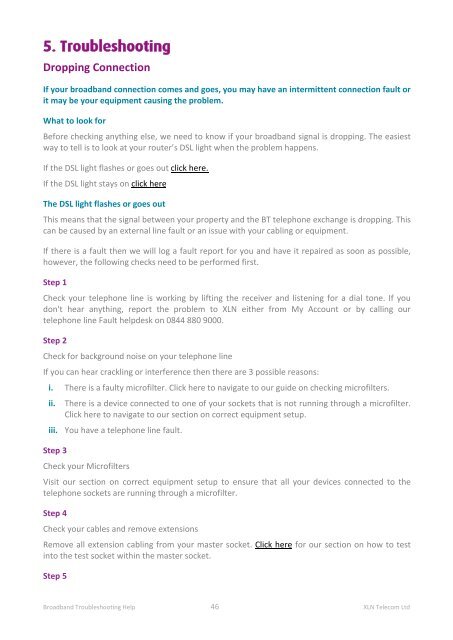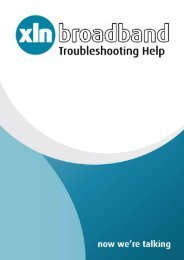Broadband Setup & Troubleshooting Guide - XLN Telecom
Broadband Setup & Troubleshooting Guide - XLN Telecom
Broadband Setup & Troubleshooting Guide - XLN Telecom
Create successful ePaper yourself
Turn your PDF publications into a flip-book with our unique Google optimized e-Paper software.
5. <strong>Troubleshooting</strong><br />
Dropping Connection<br />
If your broadband connection comes and goes, you may have an intermittent connection fault or<br />
it may be your equipment causing the problem.<br />
What to look for<br />
Before checking anything else, we need to know if your broadband signal is dropping. The easiest<br />
way to tell is to look at your router’s DSL light when the problem happens.<br />
If the DSL light flashes or goes out click here.<br />
If the DSL light stays on click here<br />
The DSL light flashes or goes out<br />
This means that the signal between your property and the BT telephone exchange is dropping. This<br />
can be caused by an external line fault or an issue with your cabling or equipment.<br />
If there is a fault then we will log a fault report for you and have it repaired as soon as possible,<br />
however, the following checks need to be performed first.<br />
Step 1<br />
Check your telephone line is working by lifting the receiver and listening for a dial tone. If you<br />
don't hear anything, report the problem to <strong>XLN</strong> either from My Account or by calling our<br />
telephone line Fault helpdesk on 0844 880 9000.<br />
Step 2<br />
Check for background noise on your telephone line<br />
If you can hear crackling or interference then there are 3 possible reasons:<br />
i. There is a faulty microfilter. Click here to navigate to our guide on checking microfilters.<br />
ii. There is a device connected to one of your sockets that is not running through a microfilter.<br />
Click here to navigate to our section on correct equipment setup.<br />
iii. You have a telephone line fault.<br />
Step 3<br />
Check your Microfilters<br />
Visit our section on correct equipment setup to ensure that all your devices connected to the<br />
telephone sockets are running through a microfilter.<br />
Step 4<br />
Check your cables and remove extensions<br />
Remove all extension cabling from your master socket. Click here for our section on how to test<br />
into the test socket within the master socket.<br />
Step 5<br />
<strong>Broadband</strong> <strong>Troubleshooting</strong> Help 46 <strong>XLN</strong> <strong>Telecom</strong> Ltd