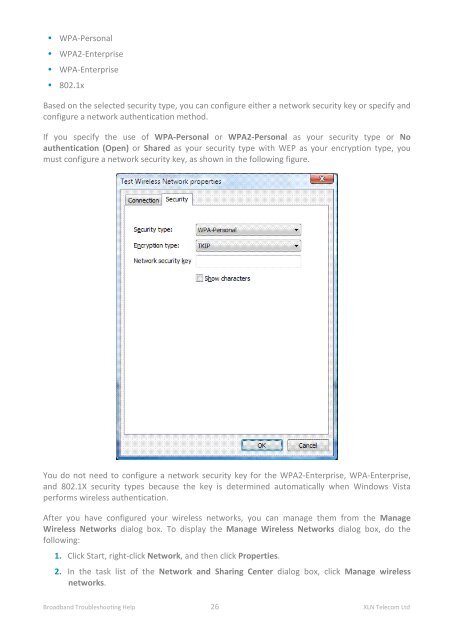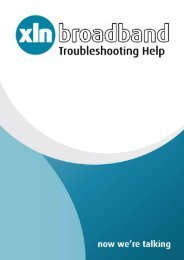Broadband Setup & Troubleshooting Guide - XLN Telecom
Broadband Setup & Troubleshooting Guide - XLN Telecom
Broadband Setup & Troubleshooting Guide - XLN Telecom
Create successful ePaper yourself
Turn your PDF publications into a flip-book with our unique Google optimized e-Paper software.
• WPA-Personal<br />
• WPA2-Enterprise<br />
• WPA-Enterprise<br />
• 802.1x<br />
Based on the selected security type, you can configure either a network security key or specify and<br />
configure a network authentication method.<br />
If you specify the use of WPA-Personal or WPA2-Personal as your security type or No<br />
authentication (Open) or Shared as your security type with WEP as your encryption type, you<br />
must configure a network security key, as shown in the following figure.<br />
You do not need to configure a network security key for the WPA2-Enterprise, WPA-Enterprise,<br />
and 802.1X security types because the key is determined automatically when Windows Vista<br />
performs wireless authentication.<br />
After you have configured your wireless networks, you can manage them from the Manage<br />
Wireless Networks dialog box. To display the Manage Wireless Networks dialog box, do the<br />
following:<br />
1. Click Start, right-click Network, and then click Properties.<br />
2. In the task list of the Network and Sharing Center dialog box, click Manage wireless<br />
networks.<br />
<strong>Broadband</strong> <strong>Troubleshooting</strong> Help 26 <strong>XLN</strong> <strong>Telecom</strong> Ltd