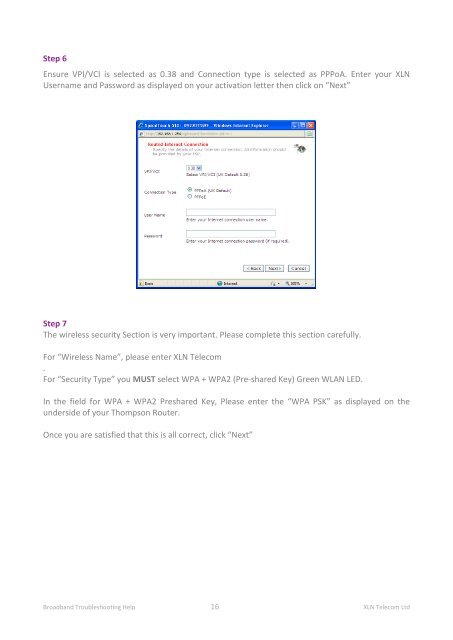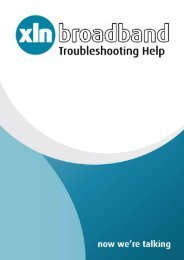Broadband Setup & Troubleshooting Guide - XLN Telecom
Broadband Setup & Troubleshooting Guide - XLN Telecom
Broadband Setup & Troubleshooting Guide - XLN Telecom
Create successful ePaper yourself
Turn your PDF publications into a flip-book with our unique Google optimized e-Paper software.
Step 6<br />
Ensure VPI/VCI is selected as 0.38 and Connection type is selected as PPPoA. Enter your <strong>XLN</strong><br />
Username and Password as displayed on your activation letter then click on “Next”<br />
Step 7<br />
The wireless security Section is very important. Please complete this section carefully.<br />
For “Wireless Name”, please enter <strong>XLN</strong> <strong>Telecom</strong><br />
.<br />
For “Security Type” you MUST select WPA + WPA2 (Pre-shared Key) Green WLAN LED.<br />
In the field for WPA + WPA2 Preshared Key, Please enter the “WPA PSK” as displayed on the<br />
underside of your Thompson Router.<br />
Once you are satisfied that this is all correct, click “Next”<br />
<strong>Broadband</strong> <strong>Troubleshooting</strong> Help 16 <strong>XLN</strong> <strong>Telecom</strong> Ltd