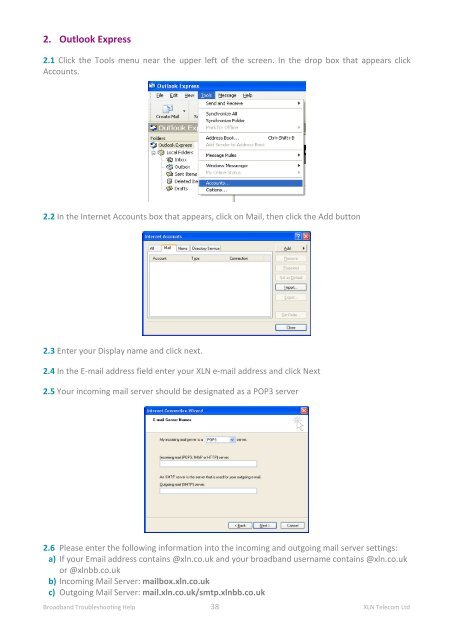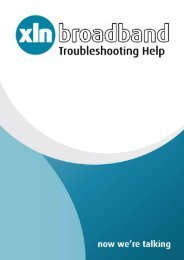Broadband Setup & Troubleshooting Guide - XLN Telecom
Broadband Setup & Troubleshooting Guide - XLN Telecom
Broadband Setup & Troubleshooting Guide - XLN Telecom
Create successful ePaper yourself
Turn your PDF publications into a flip-book with our unique Google optimized e-Paper software.
2. Outlook Express<br />
2.1 Click the Tools menu near the upper left of the screen. In the drop box that appears click<br />
Accounts.<br />
2.2 In the Internet Accounts box that appears, click on Mail, then click the Add button<br />
2.3 Enter your Display name and click next.<br />
2.4 In the E-mail address field enter your <strong>XLN</strong> e-mail address and click Next<br />
2.5 Your incoming mail server should be designated as a POP3 server<br />
2.6 Please enter the following information into the incoming and outgoing mail server settings:<br />
a) If your Email address contains @xln.co.uk and your broadband username contains @xln.co.uk<br />
or @xlnbb.co.uk<br />
b) Incoming Mail Server: mailbox.xln.co.uk<br />
c) Outgoing Mail Server: mail.xln.co.uk/smtp.xlnbb.co.uk<br />
<strong>Broadband</strong> <strong>Troubleshooting</strong> Help 38 <strong>XLN</strong> <strong>Telecom</strong> Ltd