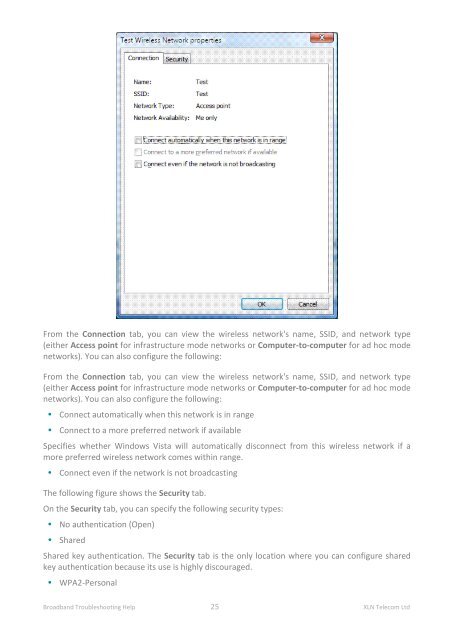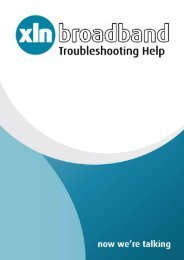Broadband Setup & Troubleshooting Guide - XLN Telecom
Broadband Setup & Troubleshooting Guide - XLN Telecom
Broadband Setup & Troubleshooting Guide - XLN Telecom
Create successful ePaper yourself
Turn your PDF publications into a flip-book with our unique Google optimized e-Paper software.
From the Connection tab, you can view the wireless network's name, SSID, and network type<br />
(either Access point for infrastructure mode networks or Computer-to-computer for ad hoc mode<br />
networks). You can also configure the following:<br />
From the Connection tab, you can view the wireless network's name, SSID, and network type<br />
(either Access point for infrastructure mode networks or Computer-to-computer for ad hoc mode<br />
networks). You can also configure the following:<br />
• Connect automatically when this network is in range<br />
• Connect to a more preferred network if available<br />
Specifies whether Windows Vista will automatically disconnect from this wireless network if a<br />
more preferred wireless network comes within range.<br />
• Connect even if the network is not broadcasting<br />
The following figure shows the Security tab.<br />
On the Security tab, you can specify the following security types:<br />
• No authentication (Open)<br />
• Shared<br />
Shared key authentication. The Security tab is the only location where you can configure shared<br />
key authentication because its use is highly discouraged.<br />
• WPA2-Personal<br />
<strong>Broadband</strong> <strong>Troubleshooting</strong> Help 25 <strong>XLN</strong> <strong>Telecom</strong> Ltd