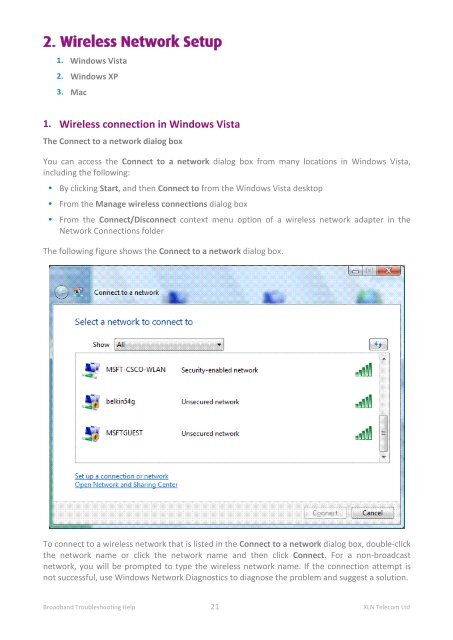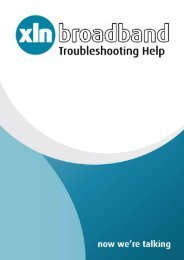Broadband Setup & Troubleshooting Guide - XLN Telecom
Broadband Setup & Troubleshooting Guide - XLN Telecom
Broadband Setup & Troubleshooting Guide - XLN Telecom
Create successful ePaper yourself
Turn your PDF publications into a flip-book with our unique Google optimized e-Paper software.
2. Wireless Network <strong>Setup</strong><br />
1. Windows Vista<br />
2. Windows XP<br />
3. Mac<br />
1. Wireless connection in Windows Vista<br />
The Connect to a network dialog box<br />
You can access the Connect to a network dialog box from many locations in Windows Vista,<br />
including the following:<br />
• By clicking Start, and then Connect to from the Windows Vista desktop<br />
• From the Manage wireless connections dialog box<br />
• From the Connect/Disconnect context menu option of a wireless network adapter in the<br />
Network Connections folder<br />
The following figure shows the Connect to a network dialog box.<br />
To connect to a wireless network that is listed in the Connect to a network dialog box, double-click<br />
the network name or click the network name and then click Connect. For a non-broadcast<br />
network, you will be prompted to type the wireless network name. If the connection attempt is<br />
not successful, use Windows Network Diagnostics to diagnose the problem and suggest a solution.<br />
<strong>Broadband</strong> <strong>Troubleshooting</strong> Help 21 <strong>XLN</strong> <strong>Telecom</strong> Ltd