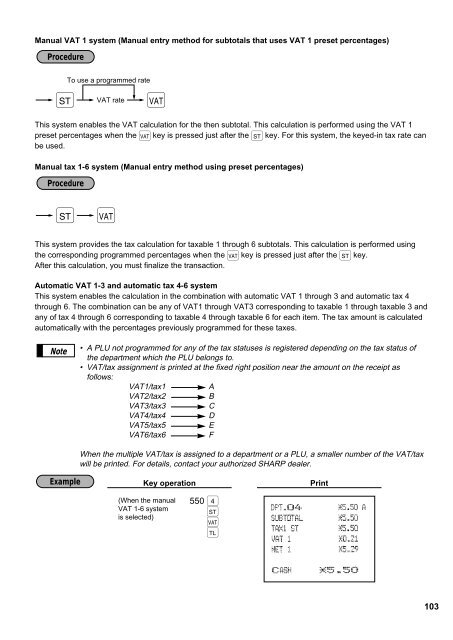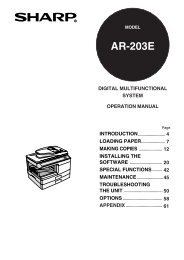ER-A440 Operation-Manual GB - Sharp
ER-A440 Operation-Manual GB - Sharp
ER-A440 Operation-Manual GB - Sharp
Create successful ePaper yourself
Turn your PDF publications into a flip-book with our unique Google optimized e-Paper software.
<strong>Manual</strong> VAT 1 system (<strong>Manual</strong> entry method for subtotals that uses VAT 1 preset percentages)<br />
Procedure<br />
To use a programmed rate<br />
VAT rate<br />
: ◊<br />
This system enables the VAT calculation for the then subtotal. This calculation is performed using the VAT 1<br />
preset percentages when the ◊ key is pressed just after the : key. For this system, the keyed-in tax rate can<br />
be used.<br />
<strong>Manual</strong> tax 1-6 system (<strong>Manual</strong> entry method using preset percentages)<br />
Procedure<br />
: ◊<br />
This system provides the tax calculation for taxable 1 through 6 subtotals. This calculation is performed using<br />
the corresponding programmed percentages when the ◊ key is pressed just after the : key.<br />
After this calculation, you must finalize the transaction.<br />
Automatic VAT 1-3 and automatic tax 4-6 system<br />
This system enables the calculation in the combination with automatic VAT 1 through 3 and automatic tax 4<br />
through 6. The combination can be any of VAT1 through VAT3 corresponding to taxable 1 through taxable 3 and<br />
any of tax 4 through 6 corresponding to taxable 4 through taxable 6 for each item. The tax amount is calculated<br />
automatically with the percentages previously programmed for these taxes.<br />
Note<br />
• A PLU not programmed for any of the tax statuses is registered depending on the tax status of<br />
the department which the PLU belongs to.<br />
• VAT/tax assignment is printed at the fixed right position near the amount on the receipt as<br />
follows:<br />
VAT1/tax1<br />
A<br />
VAT2/tax2<br />
B<br />
VAT3/tax3<br />
C<br />
VAT4/tax4<br />
D<br />
VAT5/tax5<br />
E<br />
VAT6/tax6<br />
F<br />
When the multiple VAT/tax is assigned to a department or a PLU, a smaller number of the VAT/tax<br />
will be printed. For details, contact your authorized SHARP dealer.<br />
Example<br />
Key operation<br />
(When the manual<br />
VAT 1-6 system<br />
is selected)<br />
550 4<br />
:◊;<br />
Print<br />
103