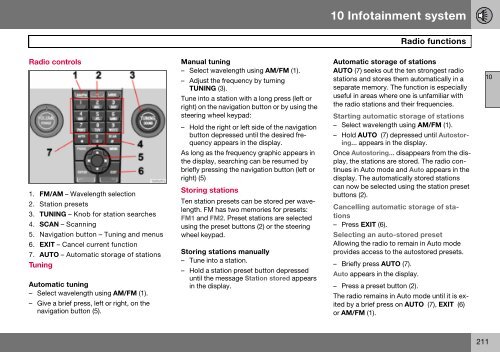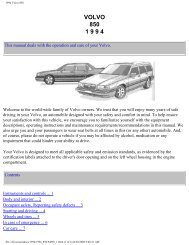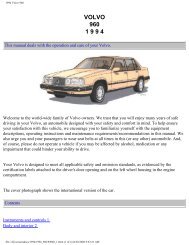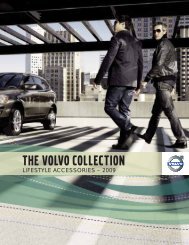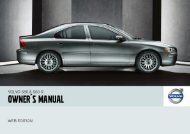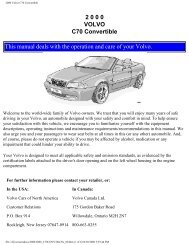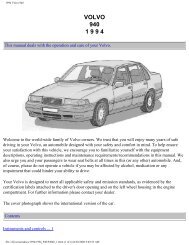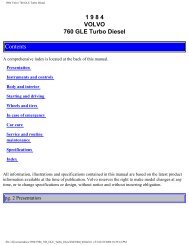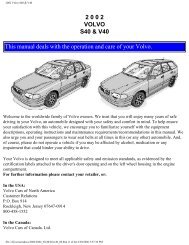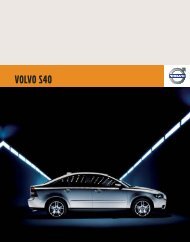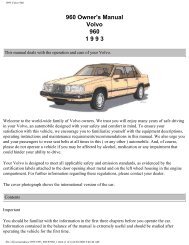V50 w646.book - ESD - Volvo
V50 w646.book - ESD - Volvo
V50 w646.book - ESD - Volvo
You also want an ePaper? Increase the reach of your titles
YUMPU automatically turns print PDFs into web optimized ePapers that Google loves.
10 Infotainment system<br />
Radio functions<br />
Radio controls<br />
Manual tuning<br />
– Select wavelength using AM/FM (1).<br />
– Adjust the frequency by turning<br />
TUNING (3).<br />
Tune into a station with a long press (left or<br />
right) on the navigation button or by using the<br />
steering wheel keypad:<br />
– Hold the right or left side of the navigation<br />
button depressed until the desired frequency<br />
appears in the display.<br />
As long as the frequency graphic appears in<br />
the display, searching can be resumed by<br />
briefly pressing the navigation button (left or<br />
right) (5)<br />
Storing stations<br />
Ten station presets can be stored per wavelength.<br />
FM has two memories for presets:<br />
FM1 and FM2. Preset stations are selected<br />
using the preset buttons (2) or the steering<br />
wheel keypad.<br />
Automatic storage of stations<br />
AUTO (7) seeks out the ten strongest radio<br />
stations and stores them automatically in a<br />
separate memory. The function is especially<br />
useful in areas where one is unfamiliar with<br />
the radio stations and their frequencies.<br />
Starting automatic storage of stations<br />
– Select wavelength using AM/FM (1).<br />
– Hold AUTO (7) depressed until Autostoring...<br />
appears in the display.<br />
Once Autostoring... disappears from the display,<br />
the stations are stored. The radio continues<br />
in Auto mode and Auto appears in the<br />
display. The automatically stored stations<br />
can now be selected using the station preset<br />
buttons (2).<br />
Cancelling automatic storage of stations<br />
– Press EXIT (6).<br />
Selecting an auto-stored preset<br />
Allowing the radio to remain in Auto mode<br />
provides access to the autostored presets.<br />
– Briefly press AUTO (7).<br />
10<br />
1. FM/AM – Wavelength selection<br />
2. Station presets<br />
3. TUNING – Knob for station searches<br />
4. SCAN – Scanning<br />
5. Navigation button – Tuning and menus<br />
6. EXIT – Cancel current function<br />
7. AUTO – Automatic storage of stations<br />
Tuning<br />
Automatic tuning<br />
– Select wavelength using AM/FM (1).<br />
– Give a brief press, left or right, on the<br />
navigation button (5).<br />
Storing stations manually<br />
– Tune into a station.<br />
– Hold a station preset button depressed<br />
until the message Station stored appears<br />
in the display.<br />
Auto appears in the display.<br />
– Press a preset button (2).<br />
The radio remains in Auto mode until it is exited<br />
by a brief press on AUTO (7), EXIT (6)<br />
or AM/FM (1).<br />
211