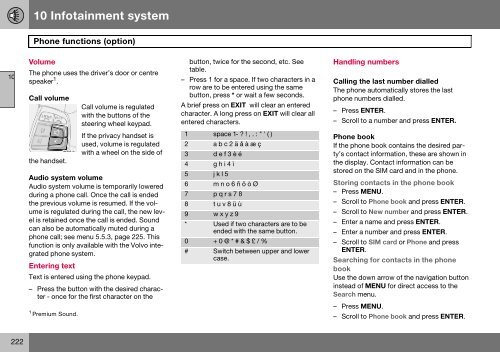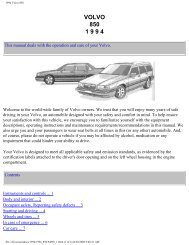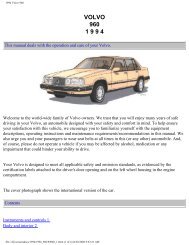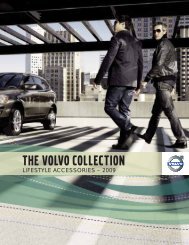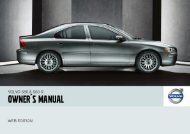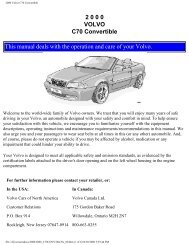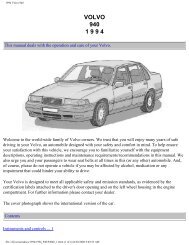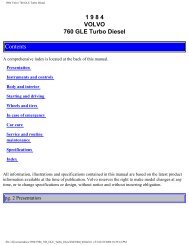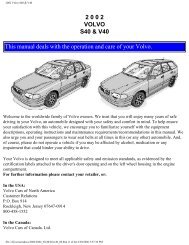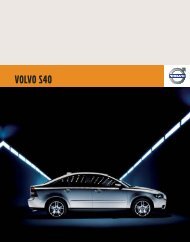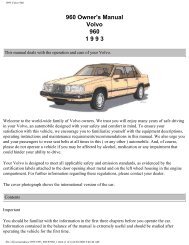V50 w646.book - ESD - Volvo
V50 w646.book - ESD - Volvo
V50 w646.book - ESD - Volvo
You also want an ePaper? Increase the reach of your titles
YUMPU automatically turns print PDFs into web optimized ePapers that Google loves.
10 Infotainment system<br />
Phone functions (option)<br />
10<br />
Volume<br />
The phone uses the driver’s door or centre<br />
speaker 1 .<br />
Call volume<br />
Call volume is regulated<br />
with the buttons of the<br />
steering wheel keypad.<br />
If the privacy handset is<br />
used, volume is regulated<br />
with a wheel on the side of<br />
button, twice for the second, etc. See<br />
table.<br />
– Press 1 for a space. If two characters in a<br />
row are to be entered using the same<br />
button, press * or wait a few seconds.<br />
A brief press on EXIT will clear an entered<br />
character. A long press on EXIT will clear all<br />
entered characters.<br />
Handling numbers<br />
Calling the last number dialled<br />
The phone automatically stores the last<br />
phone numbers dialled.<br />
– Press ENTER.<br />
– Scroll to a number and press ENTER.<br />
the handset.<br />
Audio system volume<br />
Audio system volume is temporarily lowered<br />
during a phone call. Once the call is ended<br />
the previous volume is resumed. If the volume<br />
is regulated during the call, the new level<br />
is retained once the call is ended. Sound<br />
can also be automatically muted during a<br />
phone call; see menu 5.5.3, page 225. This<br />
function is only available with the <strong>Volvo</strong> integrated<br />
phone system.<br />
Entering text<br />
Text is entered using the phone keypad.<br />
– Press the button with the desired character<br />
- once for the first character on the<br />
1 Premium Sound.<br />
1 space 1- ! , . : " ' ( )<br />
2 a b c 2 ä å à æ ç<br />
3 d e f 3 è é<br />
4 g h i 4 ì<br />
5 j k l 5<br />
6 m n o 6 ñ ö ò Ø<br />
7 p q r s 7 ß<br />
8 t u v 8 ü ù<br />
9 w x y z 9<br />
* Used if two characters are to be<br />
ended with the same button.<br />
0 + 0 @ * # & $ £ / %<br />
# Switch between upper and lower<br />
case.<br />
Phone book<br />
If the phone book contains the desired party’s<br />
contact information, these are shown in<br />
the display. Contact information can be<br />
stored on the SIM card and in the phone.<br />
Storing contacts in the phone book<br />
– Press MENU.<br />
– Scroll to Phone book and press ENTER.<br />
– Scroll to New number and press ENTER.<br />
– Enter a name and press ENTER.<br />
– Enter a number and press ENTER.<br />
– Scroll to SIM card or Phone and press<br />
ENTER.<br />
Searching for contacts in the phone<br />
book<br />
Use the down arrow of the navigation button<br />
instead of MENU for direct access to the<br />
Search menu.<br />
– Press MENU.<br />
– Scroll to Phone book and press ENTER.<br />
222