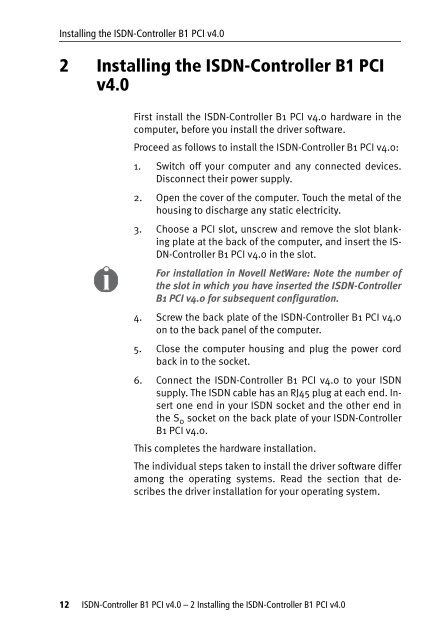1 The AVM ISDN-Controller B1 PCI v4.0 - VoipAndGo
1 The AVM ISDN-Controller B1 PCI v4.0 - VoipAndGo
1 The AVM ISDN-Controller B1 PCI v4.0 - VoipAndGo
Create successful ePaper yourself
Turn your PDF publications into a flip-book with our unique Google optimized e-Paper software.
Installing the <strong>ISDN</strong>-<strong>Controller</strong> <strong>B1</strong> <strong>PCI</strong> <strong>v4.0</strong><br />
2 Installing the <strong>ISDN</strong>-<strong>Controller</strong> <strong>B1</strong> <strong>PCI</strong><br />
<strong>v4.0</strong><br />
First install the <strong>ISDN</strong>-<strong>Controller</strong> <strong>B1</strong> <strong>PCI</strong> <strong>v4.0</strong> hardware in the<br />
computer, before you install the driver software.<br />
Proceed as follows to install the <strong>ISDN</strong>-<strong>Controller</strong> <strong>B1</strong> <strong>PCI</strong> <strong>v4.0</strong>:<br />
1. Switch off your computer and any connected devices.<br />
Disconnect their power supply.<br />
2. Open the cover of the computer. Touch the metal of the<br />
housing to discharge any static electricity.<br />
3. Choose a <strong>PCI</strong> slot, unscrew and remove the slot blanking<br />
plate at the back of the computer, and insert the IS-<br />
DN-<strong>Controller</strong> <strong>B1</strong> <strong>PCI</strong> <strong>v4.0</strong> in the slot.<br />
For installation in Novell NetWare: Note the number of<br />
the slot in which you have inserted the <strong>ISDN</strong>-<strong>Controller</strong><br />
<strong>B1</strong> <strong>PCI</strong> <strong>v4.0</strong> for subsequent configuration.<br />
4. Screw the back plate of the <strong>ISDN</strong>-<strong>Controller</strong> <strong>B1</strong> <strong>PCI</strong> <strong>v4.0</strong><br />
on to the back panel of the computer.<br />
5. Close the computer housing and plug the power cord<br />
back in to the socket.<br />
6. Connect the <strong>ISDN</strong>-<strong>Controller</strong> <strong>B1</strong> <strong>PCI</strong> <strong>v4.0</strong> to your <strong>ISDN</strong><br />
supply. <strong>The</strong> <strong>ISDN</strong> cable has an RJ45 plug at each end. Insert<br />
one end in your <strong>ISDN</strong> socket and the other end in<br />
the S0 socket on the back plate of your <strong>ISDN</strong>-<strong>Controller</strong><br />
<strong>B1</strong> <strong>PCI</strong> <strong>v4.0</strong>.<br />
This completes the hardware installation.<br />
<strong>The</strong> individual steps taken to install the driver software differ<br />
among the operating systems. Read the section that describes<br />
the driver installation for your operating system.<br />
12 <strong>ISDN</strong>-<strong>Controller</strong> <strong>B1</strong> <strong>PCI</strong> <strong>v4.0</strong> – 2 Installing the <strong>ISDN</strong>-<strong>Controller</strong> <strong>B1</strong> <strong>PCI</strong> <strong>v4.0</strong>