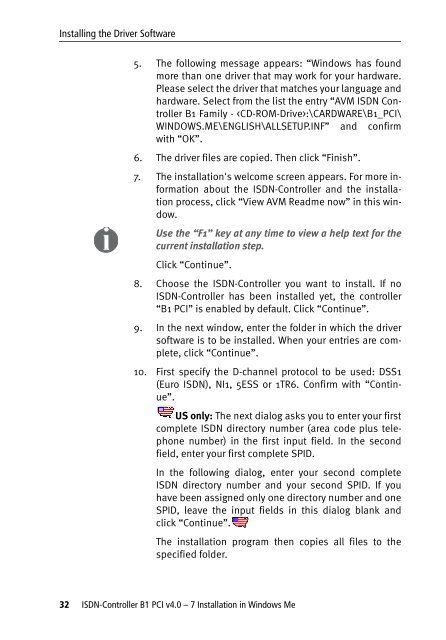1 The AVM ISDN-Controller B1 PCI v4.0 - VoipAndGo
1 The AVM ISDN-Controller B1 PCI v4.0 - VoipAndGo
1 The AVM ISDN-Controller B1 PCI v4.0 - VoipAndGo
Create successful ePaper yourself
Turn your PDF publications into a flip-book with our unique Google optimized e-Paper software.
Installing the Driver Software<br />
5. <strong>The</strong> following message appears: “Windows has found<br />
more than one driver that may work for your hardware.<br />
Please select the driver that matches your language and<br />
hardware. Select from the list the entry “<strong>AVM</strong> <strong>ISDN</strong> <strong>Controller</strong><br />
<strong>B1</strong> Family - :\CARDWARE\<strong>B1</strong>_<strong>PCI</strong>\<br />
WINDOWS.ME\ENGLISH\ALLSETUP.INF”<br />
with “OK”.<br />
and confirm<br />
6. <strong>The</strong> driver files are copied. <strong>The</strong>n click “Finish”.<br />
7. <strong>The</strong> installation's welcome screen appears. For more information<br />
about the <strong>ISDN</strong>-<strong>Controller</strong> and the installation<br />
process, click “View <strong>AVM</strong> Readme now” in this window.<br />
Use the “F1” key at any time to view a help text for the<br />
current installation step.<br />
Click “Continue”.<br />
8. Choose the <strong>ISDN</strong>-<strong>Controller</strong> you want to install. If no<br />
<strong>ISDN</strong>-<strong>Controller</strong> has been installed yet, the controller<br />
“<strong>B1</strong> <strong>PCI</strong>” is enabled by default. Click “Continue”.<br />
9. In the next window, enter the folder in which the driver<br />
software is to be installed. When your entries are complete,<br />
click “Continue”.<br />
10. First specify the D-channel protocol to be used: DSS1<br />
(Euro <strong>ISDN</strong>), NI1, 5ESS or 1TR6. Confirm with “Continue”.<br />
US only: <strong>The</strong> next dialog asks you to enter your first<br />
complete <strong>ISDN</strong> directory number (area code plus telephone<br />
number) in the first input field. In the second<br />
field, enter your first complete SPID.<br />
In the following dialog, enter your second complete<br />
<strong>ISDN</strong> directory number and your second SPID. If you<br />
have been assigned only one directory number and one<br />
SPID, leave the input fields in this dialog blank and<br />
click “Continue”.<br />
<strong>The</strong> installation program then copies all files to the<br />
specified folder.<br />
32 <strong>ISDN</strong>-<strong>Controller</strong> <strong>B1</strong> <strong>PCI</strong> <strong>v4.0</strong> – 7 Installation in Windows Me