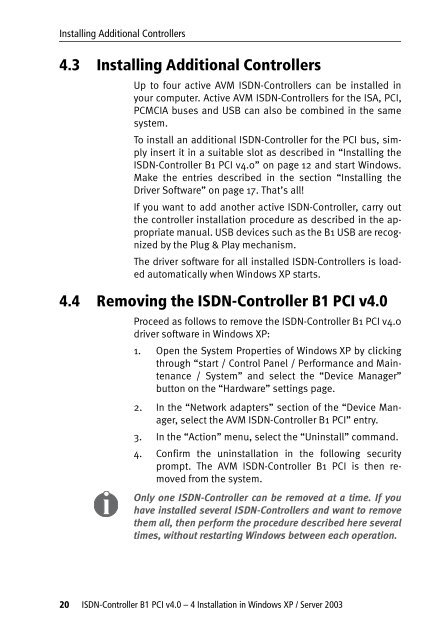1 The AVM ISDN-Controller B1 PCI v4.0 - VoipAndGo
1 The AVM ISDN-Controller B1 PCI v4.0 - VoipAndGo
1 The AVM ISDN-Controller B1 PCI v4.0 - VoipAndGo
You also want an ePaper? Increase the reach of your titles
YUMPU automatically turns print PDFs into web optimized ePapers that Google loves.
Installing Additional <strong>Controller</strong>s<br />
4.3 Installing Additional <strong>Controller</strong>s<br />
Up to four active <strong>AVM</strong> <strong>ISDN</strong>-<strong>Controller</strong>s can be installed in<br />
your computer. Active <strong>AVM</strong> <strong>ISDN</strong>-<strong>Controller</strong>s for the ISA, <strong>PCI</strong>,<br />
PCMCIA buses and USB can also be combined in the same<br />
system.<br />
To install an additional <strong>ISDN</strong>-<strong>Controller</strong> for the <strong>PCI</strong> bus, simply<br />
insert it in a suitable slot as described in “Installing the<br />
<strong>ISDN</strong>-<strong>Controller</strong> <strong>B1</strong> <strong>PCI</strong> <strong>v4.0</strong>” on page 12 and start Windows.<br />
Make the entries described in the section “Installing the<br />
Driver Software” on page 17. That’s all!<br />
If you want to add another active <strong>ISDN</strong>-<strong>Controller</strong>, carry out<br />
the controller installation procedure as described in the appropriate<br />
manual. USB devices such as the <strong>B1</strong> USB are recognized<br />
by the Plug & Play mechanism.<br />
<strong>The</strong> driver software for all installed <strong>ISDN</strong>-<strong>Controller</strong>s is loaded<br />
automatically when Windows XP starts.<br />
4.4 Removing the <strong>ISDN</strong>-<strong>Controller</strong> <strong>B1</strong> <strong>PCI</strong> <strong>v4.0</strong><br />
Proceed as follows to remove the <strong>ISDN</strong>-<strong>Controller</strong> <strong>B1</strong> <strong>PCI</strong> <strong>v4.0</strong><br />
driver software in Windows XP:<br />
1. Open the System Properties of Windows XP by clicking<br />
through “start / Control Panel / Performance and Maintenance<br />
/ System” and select the “Device Manager”<br />
button on the “Hardware” settings page.<br />
2. In the “Network adapters” section of the “Device Manager,<br />
select the <strong>AVM</strong> <strong>ISDN</strong>-<strong>Controller</strong> <strong>B1</strong> <strong>PCI</strong>” entry.<br />
3. In the “Action” menu, select the “Uninstall” command.<br />
4. Confirm the uninstallation in the following security<br />
prompt. <strong>The</strong> <strong>AVM</strong> <strong>ISDN</strong>-<strong>Controller</strong> <strong>B1</strong> <strong>PCI</strong> is then removed<br />
from the system.<br />
Only one <strong>ISDN</strong>-<strong>Controller</strong> can be removed at a time. If you<br />
have installed several <strong>ISDN</strong>-<strong>Controller</strong>s and want to remove<br />
them all, then perform the procedure described here several<br />
times, without restarting Windows between each operation.<br />
20 <strong>ISDN</strong>-<strong>Controller</strong> <strong>B1</strong> <strong>PCI</strong> <strong>v4.0</strong> – 4 Installation in Windows XP / Server 2003