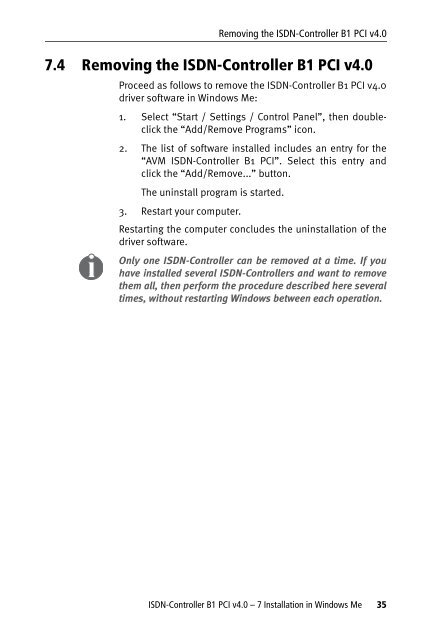1 The AVM ISDN-Controller B1 PCI v4.0 - VoipAndGo
1 The AVM ISDN-Controller B1 PCI v4.0 - VoipAndGo
1 The AVM ISDN-Controller B1 PCI v4.0 - VoipAndGo
You also want an ePaper? Increase the reach of your titles
YUMPU automatically turns print PDFs into web optimized ePapers that Google loves.
Removing the <strong>ISDN</strong>-<strong>Controller</strong> <strong>B1</strong> <strong>PCI</strong> <strong>v4.0</strong><br />
7.4 Removing the <strong>ISDN</strong>-<strong>Controller</strong> <strong>B1</strong> <strong>PCI</strong> <strong>v4.0</strong><br />
Proceed as follows to remove the <strong>ISDN</strong>-<strong>Controller</strong> <strong>B1</strong> <strong>PCI</strong> <strong>v4.0</strong><br />
driver software in Windows Me:<br />
1. Select “Start / Settings / Control Panel”, then doubleclick<br />
the “Add/Remove Programs” icon.<br />
2. <strong>The</strong> list of software installed includes an entry for the<br />
“<strong>AVM</strong> <strong>ISDN</strong>-<strong>Controller</strong> <strong>B1</strong> <strong>PCI</strong>”. Select this entry and<br />
click the “Add/Remove...” button.<br />
<strong>The</strong> uninstall program is started.<br />
3. Restart your computer.<br />
Restarting the computer concludes the uninstallation of the<br />
driver software.<br />
Only one <strong>ISDN</strong>-<strong>Controller</strong> can be removed at a time. If you<br />
have installed several <strong>ISDN</strong>-<strong>Controller</strong>s and want to remove<br />
them all, then perform the procedure described here several<br />
times, without restarting Windows between each operation.<br />
<strong>ISDN</strong>-<strong>Controller</strong> <strong>B1</strong> <strong>PCI</strong> <strong>v4.0</strong> – 7 Installation in Windows Me 35