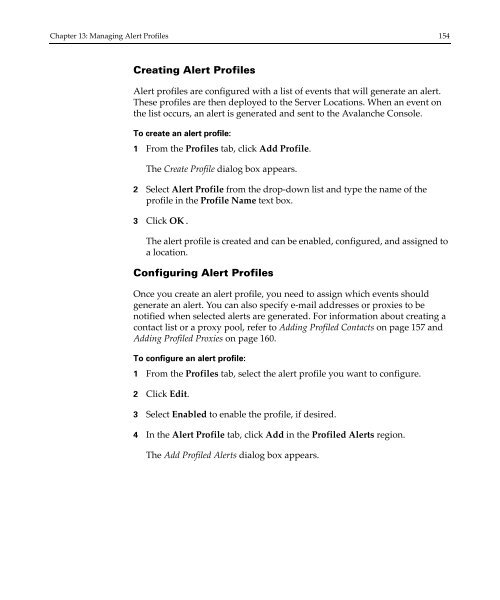Wavelink Avalanche Site Edition Java Console User Guide
Wavelink Avalanche Site Edition Java Console User Guide
Wavelink Avalanche Site Edition Java Console User Guide
Create successful ePaper yourself
Turn your PDF publications into a flip-book with our unique Google optimized e-Paper software.
Chapter 13: Managing Alert Profiles 154<br />
Creating Alert Profiles<br />
Alert profiles are configured with a list of events that will generate an alert.<br />
These profiles are then deployed to the Server Locations. When an event on<br />
the list occurs, an alert is generated and sent to the <strong>Avalanche</strong> <strong>Console</strong>.<br />
To create an alert profile:<br />
1 From the Profiles tab, click Add Profile.<br />
The Create Profile dialog box appears.<br />
2 Select Alert Profile from the drop‐down list and type the name of the<br />
profile in the Profile Name text box.<br />
3 Click OK.<br />
The alert profile is created and can be enabled, configured, and assigned to<br />
a location.<br />
Configuring Alert Profiles<br />
Once you create an alert profile, you need to assign which events should<br />
generate an alert. You can also specify e‐mail addresses or proxies to be<br />
notified when selected alerts are generated. For information about creating a<br />
contact list or a proxy pool, refer to Adding Profiled Contacts on page 157 and<br />
Adding Profiled Proxies on page 160.<br />
To configure an alert profile:<br />
1 From the Profiles tab, select the alert profile you want to configure.<br />
2 Click Edit.<br />
3 Select Enabled to enable the profile, if desired.<br />
4 In the Alert Profile tab, click Add in the Profiled Alerts region.<br />
The Add Profiled Alerts dialog box appears.