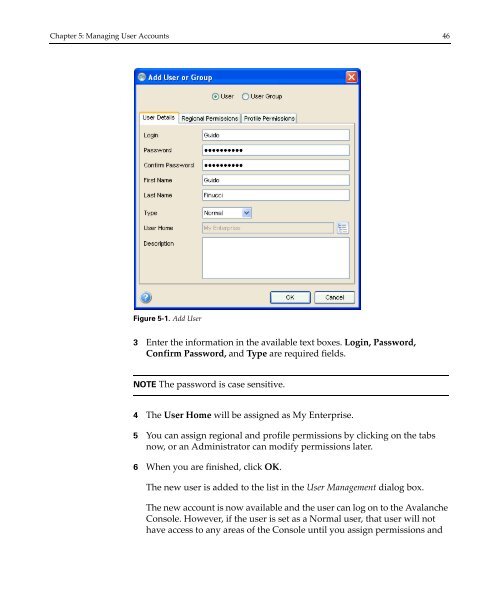- Page 1 and 2: Wavelink Avalanche Site Edition Jav
- Page 3 and 4: Table of Contents 1 Table of Conten
- Page 5 and 6: Table of Contents 3 Configuring Sch
- Page 7 and 8: Table of Contents 5 Mobile Device P
- Page 9 and 10: Chapter 1: Introduction 7 Chapter 1
- Page 11 and 12: Chapter 1: Introduction 9 • Locat
- Page 13 and 14: Chapter 1: Introduction 11 Once you
- Page 15 and 16: Chapter 2: Installing Avalanche 13
- Page 17 and 18: Chapter 3: Licensing 15 variety of
- Page 19 and 20: Chapter 3: Licensing 17 Figure 3-1.
- Page 21 and 22: Chapter 3: Licensing 19 To import a
- Page 23 and 24: Chapter 3: Licensing 21 NOTE If you
- Page 25 and 26: Chapter 4: Avalanche Console 23 Cha
- Page 27 and 28: Chapter 4: Avalanche Console 25 •
- Page 29 and 30: Chapter 4: Avalanche Console 27 Pro
- Page 31 and 32: Chapter 4: Avalanche Console 29 Whi
- Page 33 and 34: Chapter 4: Avalanche Console 31 3 I
- Page 35 and 36: Chapter 4: Avalanche Console 33 Sch
- Page 37 and 38: Chapter 4: Avalanche Console 35 Con
- Page 39 and 40: Chapter 4: Avalanche Console 37 Par
- Page 41 and 42: Chapter 4: Avalanche Console 39 Fro
- Page 43 and 44: Chapter 4: Avalanche Console 41 NOT
- Page 45 and 46: Chapter 5: Managing User Accounts 4
- Page 47: Chapter 5: Managing User Accounts 4
- Page 51 and 52: Chapter 5: Managing User Accounts 4
- Page 53 and 54: Chapter 5: Managing User Accounts 5
- Page 55 and 56: Chapter 5: Managing User Accounts 5
- Page 57 and 58: Chapter 6: Managing Sites and Locat
- Page 59 and 60: Chapter 6: Managing Sites and Locat
- Page 61 and 62: Chapter 6: Managing Sites and Locat
- Page 63 and 64: Chapter 6: Managing Sites and Locat
- Page 65 and 66: Chapter 7: Managing Network Profile
- Page 67 and 68: Chapter 7: Managing Network Profile
- Page 69 and 70: Chapter 7: Managing Network Profile
- Page 71 and 72: Chapter 7: Managing Network Profile
- Page 73 and 74: Chapter 7: Managing Network Profile
- Page 75 and 76: Chapter 7: Managing Network Profile
- Page 77 and 78: Chapter 7: Managing Network Profile
- Page 79 and 80: Chapter 8: Managing Scan to Configu
- Page 81 and 82: Chapter 8: Managing Scan to Configu
- Page 83 and 84: Chapter 8: Managing Scan to Configu
- Page 85 and 86: Chapter 8: Managing Scan to Configu
- Page 87 and 88: Chapter 8: Managing Scan to Configu
- Page 89 and 90: Chapter 9: Managing the Mobile Devi
- Page 91 and 92: Chapter 9: Managing the Mobile Devi
- Page 93 and 94: Chapter 9: Managing the Mobile Devi
- Page 95 and 96: Chapter 9: Managing the Mobile Devi
- Page 97 and 98: Chapter 9: Managing the Mobile Devi
- Page 99 and 100:
Chapter 9: Managing the Mobile Devi
- Page 101 and 102:
Chapter 9: Managing the Mobile Devi
- Page 103 and 104:
Chapter 10: Managing Software Profi
- Page 105 and 106:
Chapter 10: Managing Software Profi
- Page 107 and 108:
Chapter 10: Managing Software Profi
- Page 109 and 110:
Chapter 10: Managing Software Profi
- Page 111 and 112:
Chapter 10: Managing Software Profi
- Page 113 and 114:
Chapter 10: Managing Software Profi
- Page 115 and 116:
Chapter 10: Managing Software Profi
- Page 117 and 118:
Chapter 10: Managing Software Profi
- Page 119 and 120:
Chapter 10: Managing Software Profi
- Page 121 and 122:
Chapter 11: Managing Mobile Devices
- Page 123 and 124:
Chapter 11: Managing Mobile Devices
- Page 125 and 126:
Chapter 11: Managing Mobile Devices
- Page 127 and 128:
Chapter 11: Managing Mobile Devices
- Page 129 and 130:
Chapter 11: Managing Mobile Devices
- Page 131 and 132:
Chapter 11: Managing Mobile Devices
- Page 133 and 134:
Chapter 11: Managing Mobile Devices
- Page 135 and 136:
Chapter 11: Managing Mobile Devices
- Page 137 and 138:
Chapter 11: Managing Mobile Devices
- Page 139 and 140:
Chapter 11: Managing Mobile Devices
- Page 141 and 142:
Chapter 11: Managing Mobile Devices
- Page 143 and 144:
Chapter 11: Managing Mobile Devices
- Page 145 and 146:
Chapter 11: Managing Mobile Devices
- Page 147 and 148:
Chapter 11: Managing Mobile Devices
- Page 149 and 150:
Chapter 12: Managing Mobile Device
- Page 151 and 152:
Chapter 12: Managing Mobile Device
- Page 153 and 154:
Chapter 12: Managing Mobile Device
- Page 155 and 156:
Chapter 13: Managing Alert Profiles
- Page 157 and 158:
Chapter 13: Managing Alert Profiles
- Page 159 and 160:
Chapter 13: Managing Alert Profiles
- Page 161 and 162:
Chapter 13: Managing Alert Profiles
- Page 163 and 164:
Chapter 13: Managing Alert Profiles
- Page 165 and 166:
Chapter 14: Using Selection Criteri
- Page 167 and 168:
Chapter 14: Using Selection Criteri
- Page 169 and 170:
Chapter 14: Using Selection Criteri
- Page 171 and 172:
Chapter 14: Using Selection Criteri
- Page 173 and 174:
Chapter 14: Using Selection Criteri
- Page 175 and 176:
Chapter 14: Using Selection Criteri
- Page 177 and 178:
Chapter 14: Using Selection Criteri
- Page 179 and 180:
Chapter 14: Using Selection Criteri
- Page 181 and 182:
Chapter 15: Using the Task Schedule
- Page 183 and 184:
Chapter 15: Using the Task Schedule
- Page 185 and 186:
Appendix A: SSL Certificates 183
- Page 187 and 188:
Appendix A: SSL Certificates 185 Ge
- Page 189 and 190:
Appendix A: SSL Certificates 187 3
- Page 191 and 192:
Appendix A: SSL Certificates 189 to
- Page 193 and 194:
Appendix A: SSL Certificates 191 ke
- Page 195 and 196:
Appendix B: Avalanche Services 193
- Page 197 and 198:
Appendix C: Port Information 195 Mo
- Page 199 and 200:
Glossary 197 Glossary ActiveSync Ad
- Page 201 and 202:
Glossary 199 ESSID Exclusion Window
- Page 203 and 204:
Glossary 201 Remote Control Scan to
- Page 205 and 206:
Index 203 Index A activating Avalan
- Page 207 and 208:
Index 205 scheduled settings 66 WLA