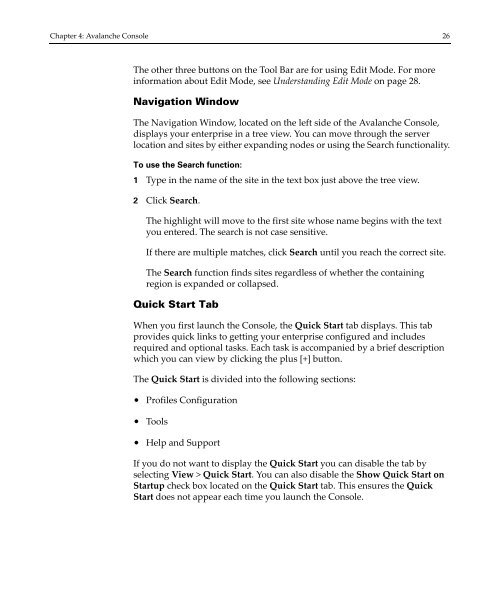Wavelink Avalanche Site Edition Java Console User Guide
Wavelink Avalanche Site Edition Java Console User Guide
Wavelink Avalanche Site Edition Java Console User Guide
You also want an ePaper? Increase the reach of your titles
YUMPU automatically turns print PDFs into web optimized ePapers that Google loves.
Chapter 4: <strong>Avalanche</strong> <strong>Console</strong> 26<br />
The other three buttons on the Tool Bar are for using Edit Mode. For more<br />
information about Edit Mode, see Understanding Edit Mode on page 28.<br />
Navigation Window<br />
The Navigation Window, located on the left side of the <strong>Avalanche</strong> <strong>Console</strong>,<br />
displays your enterprise in a tree view. You can move through the server<br />
location and sites by either expanding nodes or using the Search functionality.<br />
To use the Search function:<br />
1 Type in the name of the site in the text box just above the tree view.<br />
2 Click Search.<br />
The highlight will move to the first site whose name begins with the text<br />
you entered. The search is not case sensitive.<br />
If there are multiple matches, click Search until you reach the correct site.<br />
The Search function finds sites regardless of whether the containing<br />
region is expanded or collapsed.<br />
Quick Start Tab<br />
When you first launch the <strong>Console</strong>, the Quick Start tab displays. This tab<br />
provides quick links to getting your enterprise configured and includes<br />
required and optional tasks. Each task is accompanied by a brief description<br />
which you can view by clicking the plus [+] button.<br />
The Quick Start is divided into the following sections:<br />
• Profiles Configuration<br />
• Tools<br />
• Help and Support<br />
If you do not want to display the Quick Start you can disable the tab by<br />
selecting View > Quick Start. You can also disable the Show Quick Start on<br />
Startup check box located on the Quick Start tab. This ensures the Quick<br />
Start does not appear each time you launch the <strong>Console</strong>.