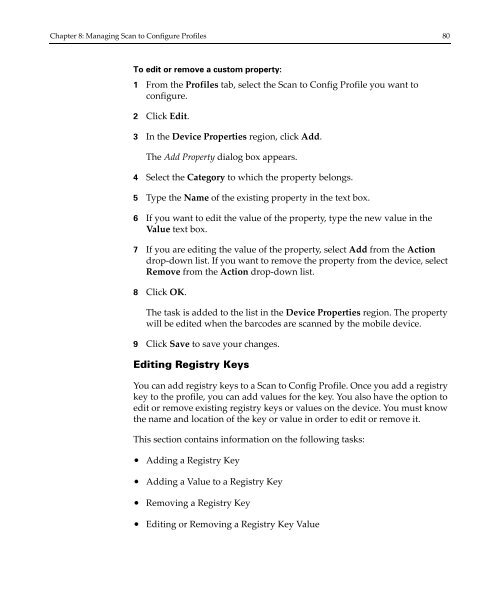Wavelink Avalanche Site Edition Java Console User Guide
Wavelink Avalanche Site Edition Java Console User Guide
Wavelink Avalanche Site Edition Java Console User Guide
You also want an ePaper? Increase the reach of your titles
YUMPU automatically turns print PDFs into web optimized ePapers that Google loves.
Chapter 8: Managing Scan to Configure Profiles 80<br />
To edit or remove a custom property:<br />
1 From the Profiles tab, select the Scan to Config Profile you want to<br />
configure.<br />
2 Click Edit.<br />
3 In the Device Properties region, click Add.<br />
The Add Property dialog box appears.<br />
4 Select the Category to which the property belongs.<br />
5 Type the Name of the existing property in the text box.<br />
6 If you want to edit the value of the property, type the new value in the<br />
Value text box.<br />
7 If you are editing the value of the property, select Add from the Action<br />
drop‐down list. If you want to remove the property from the device, select<br />
Remove from the Action drop‐down list.<br />
8 Click OK.<br />
The task is added to the list in the Device Properties region. The property<br />
will be edited when the barcodes are scanned by the mobile device.<br />
9 Click Save to save your changes.<br />
Editing Registry Keys<br />
You can add registry keys to a Scan to Config Profile. Once you add a registry<br />
key to the profile, you can add values for the key. You also have the option to<br />
edit or remove existing registry keys or values on the device. You must know<br />
the name and location of the key or value in order to edit or remove it.<br />
This section contains information on the following tasks:<br />
• Adding a Registry Key<br />
• Adding a Value to a Registry Key<br />
• Removing a Registry Key<br />
• Editing or Removing a Registry Key Value