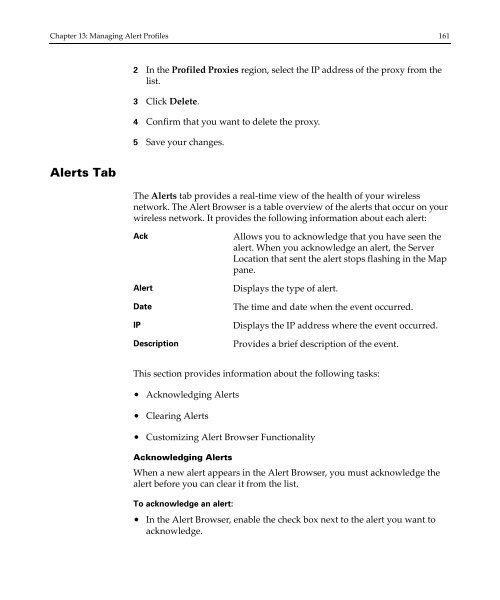Wavelink Avalanche Site Edition Java Console User Guide
Wavelink Avalanche Site Edition Java Console User Guide
Wavelink Avalanche Site Edition Java Console User Guide
You also want an ePaper? Increase the reach of your titles
YUMPU automatically turns print PDFs into web optimized ePapers that Google loves.
Chapter 13: Managing Alert Profiles 161<br />
2 In the Profiled Proxies region, select the IP address of the proxy from the<br />
list.<br />
3 Click Delete.<br />
4 Confirm that you want to delete the proxy.<br />
5 Save your changes.<br />
Alerts Tab<br />
The Alerts tab provides a real‐time view of the health of your wireless<br />
network. The Alert Browser is a table overview of the alerts that occur on your<br />
wireless network. It provides the following information about each alert:<br />
Ack<br />
Alert<br />
Date<br />
IP<br />
Description<br />
Allows you to acknowledge that you have seen the<br />
alert. When you acknowledge an alert, the Server<br />
Location that sent the alert stops flashing in the Map<br />
pane.<br />
Displays the type of alert.<br />
The time and date when the event occurred.<br />
Displays the IP address where the event occurred.<br />
Provides a brief description of the event.<br />
This section provides information about the following tasks:<br />
• Acknowledging Alerts<br />
• Clearing Alerts<br />
• Customizing Alert Browser Functionality<br />
Acknowledging Alerts<br />
When a new alert appears in the Alert Browser, you must acknowledge the<br />
alert before you can clear it from the list.<br />
To acknowledge an alert:<br />
• In the Alert Browser, enable the check box next to the alert you want to<br />
acknowledge.