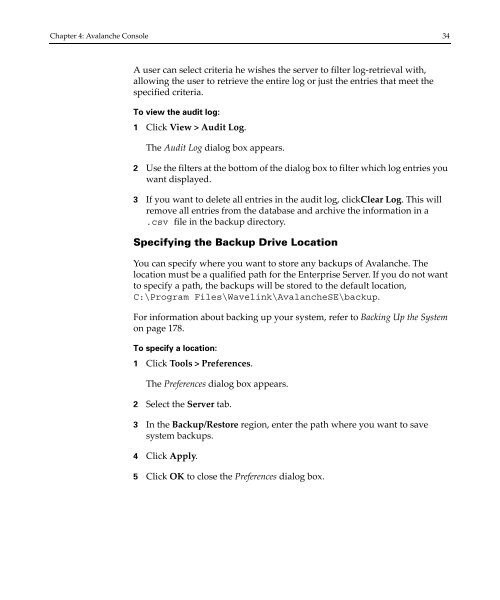Wavelink Avalanche Site Edition Java Console User Guide
Wavelink Avalanche Site Edition Java Console User Guide
Wavelink Avalanche Site Edition Java Console User Guide
Create successful ePaper yourself
Turn your PDF publications into a flip-book with our unique Google optimized e-Paper software.
Chapter 4: <strong>Avalanche</strong> <strong>Console</strong> 34<br />
A user can select criteria he wishes the server to filter log‐retrieval with,<br />
allowing the user to retrieve the entire log or just the entries that meet the<br />
specified criteria.<br />
To view the audit log:<br />
1 Click View > Audit Log.<br />
The Audit Log dialog box appears.<br />
2 Use the filters at the bottom of the dialog box to filter which log entries you<br />
want displayed.<br />
3 If you want to delete all entries in the audit log, clickClear Log. This will<br />
remove all entries from the database and archive the information in a<br />
.csv file in the backup directory.<br />
Specifying the Backup Drive Location<br />
You can specify where you want to store any backups of <strong>Avalanche</strong>. The<br />
location must be a qualified path for the Enterprise Server. If you do not want<br />
to specify a path, the backups will be stored to the default location,<br />
C:\Program Files\<strong>Wavelink</strong>\<strong>Avalanche</strong>SE\backup.<br />
For information about backing up your system, refer to Backing Up the System<br />
on page 178.<br />
To specify a location:<br />
1 Click Tools > Preferences.<br />
The Preferences dialog box appears.<br />
2 Select the Server tab.<br />
3 In the Backup/Restore region, enter the path where you want to save<br />
system backups.<br />
4 Click Apply.<br />
5 Click OK to close the Preferences dialog box.