Optimod-AM 9400 V1.2 Operating Manual - Orban
Optimod-AM 9400 V1.2 Operating Manual - Orban
Optimod-AM 9400 V1.2 Operating Manual - Orban
- No tags were found...
You also want an ePaper? Increase the reach of your titles
YUMPU automatically turns print PDFs into web optimized ePapers that Google loves.
OPTIMOD-<strong>AM</strong> DIGITAL INSTALLATION 2-59<br />
Appendix: Setting Up Serial Communications<br />
This appendix provides instructions for setting up both direct serial and modem<br />
connections from your <strong>9400</strong> to your PC. You must do this when you define a new<br />
connection from the <strong>9400</strong> PC Remote application. The appendix provides procedures<br />
for both the Windows 2000 and Windows XP operating systems. (Note that the<br />
screen shots were prepared for <strong>Orban</strong>’s <strong>Optimod</strong>-FM 8300 and refer to that product.<br />
They are directly applicable to the <strong>9400</strong> too.)<br />
Preparing for Communication through Null Modem Cable<br />
1. Configure your <strong>9400</strong>.<br />
A) On your <strong>9400</strong>’s front panel, navigate to SETUP > NETWORK & REMOTE.<br />
B) Hold down the PC CONNECT soft button and turn the knob until you see<br />
DIRECT on the display.<br />
2. Connect the cable.<br />
A) Connect one end of the null modem cable that we supplied with your <strong>9400</strong> to<br />
the DB9 serial connector on the <strong>9400</strong>’s rear panel.<br />
Be sure to use a null modem cable. A normal serial cable will not work.<br />
B) Connect the other end of the cable to your computer’s COM port.<br />
Connecting Using Windows 2000 Direct Serial Connection:<br />
Ordinarily, a direct serial connection through a null modem cable is used only when<br />
you are controlling one <strong>9400</strong> per available COM port on your computer. If you wish<br />
to control multiple local <strong>9400</strong>s, it is better to use an Ethernet network connection.<br />
However, in principle you could control multiple <strong>9400</strong>s serially from one COM port,<br />
using a hardware serial switch to select the <strong>9400</strong> you wish to control. In this case,<br />
you should set up a separate <strong>9400</strong> “connection” for each <strong>9400</strong> to be controlled, following<br />
the instructions below. All connections should reference the same COM port.<br />
This connection is used both for upgrading your <strong>9400</strong> and for connecting the <strong>9400</strong><br />
PC Remote application to your <strong>9400</strong>.<br />
Important: The Direct Serial Connection must have exclusive access to the PC COM<br />
port that connects to your <strong>9400</strong>. Make sure that any software that monitors this<br />
COM port (such as HotSync manager, etc) is disabled before running Direct Serial<br />
Connection.<br />
If you have already configured your direct serial cable connection, skip to step 2 on<br />
page 2-64.<br />
If you cannot access the Internet after making a Direct or Modem connection, you<br />
will have to reconfigure certain networking parameters in Windows. Please see You



![[PDF] Using the ITU BS.1770-2 and CBS Loudness Meters ... - Orban](https://img.yumpu.com/50629372/1/190x245/pdf-using-the-itu-bs1770-2-and-cbs-loudness-meters-orban.jpg?quality=85)

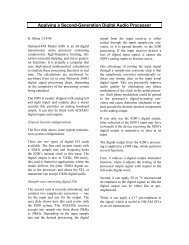
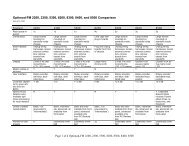


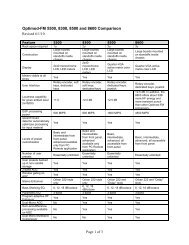
![[PDF] Optimod-FM Feature Comparison - Orban](https://img.yumpu.com/41741615/1/190x245/pdf-optimod-fm-feature-comparison-orban.jpg?quality=85)





