- Page 1 and 2:
Operating Manual OPTIMOD-AM 9400 Di
- Page 3 and 4:
IMPORTANT SAFETY INSTRUCTIONS All t
- Page 5 and 6:
Manual PLEASE READ BEFORE PROCEEDIN
- Page 7 and 8:
Operating Manual OPTIMOD-AM 9400 Di
- Page 9 and 10:
Headphones ........................
- Page 11 and 12:
Gain Reduction Metering ...........
- Page 13 and 14:
SPECIFICATIONS ....................
- Page 15 and 16:
Index 8 8200ST 2- · 14 9 9400 HD 2
- Page 17 and 18:
display assembly removing 4 · 2 di
- Page 19 and 20:
Defined 3- · 3 lossy data reductio
- Page 21 and 22:
PC Remote software 3- · 61 remote
- Page 23 and 24:
OPTIMOD-AM DIGITAL INTRODUCTION 1-1
- Page 25 and 26:
OPTIMOD-AM DIGITAL INTRODUCTION 1-3
- Page 27 and 28:
OPTIMOD-AM DIGITAL INTRODUCTION 1-5
- Page 29 and 30:
OPTIMOD-AM DIGITAL INTRODUCTION 1-7
- Page 31 and 32:
OPTIMOD-AM DIGITAL INTRODUCTION 1-9
- Page 33 and 34:
OPTIMOD-AM DIGITAL INTRODUCTION 1-1
- Page 35 and 36:
OPTIMOD-AM DIGITAL INTRODUCTION 1-1
- Page 37 and 38:
OPTIMOD-AM DIGITAL INTRODUCTION 1-1
- Page 39 and 40:
OPTIMOD-AM DIGITAL INTRODUCTION 1-1
- Page 41 and 42:
OPTIMOD-AM DIGITAL INTRODUCTION 1-1
- Page 43 and 44:
OPTIMOD-AM DIGITAL INTRODUCTION 1-2
- Page 45 and 46: OPTIMOD-AM DIGITAL INTRODUCTION 1-2
- Page 47 and 48: OPTIMOD-AM DIGITAL INTRODUCTION 1-2
- Page 49 and 50: OPTIMOD-AM DIGITAL INTRODUCTION 1-2
- Page 51: OPTIMOD-AM DIGITAL INTRODUCTION 1-2
- Page 54 and 55: 2-2 INSTALLATION ORBAN MODEL 9400 2
- Page 56 and 57: 2-4 INSTALLATION ORBAN MODEL 9400 P
- Page 58 and 59: 2-6 INSTALLATION ORBAN MODEL 9400 O
- Page 60 and 61: 2-8 INSTALLATION ORBAN MODEL 9400 A
- Page 62 and 63: 2-10 INSTALLATION ORBAN MODEL 9400
- Page 64 and 65: 2-12 INSTALLATION ORBAN MODEL 9400
- Page 66 and 67: 2-14 INSTALLATION ORBAN MODEL 9400
- Page 68 and 69: 2-16 INSTALLATION ORBAN MODEL 9400
- Page 70 and 71: 2-18 INSTALLATION ORBAN MODEL 9400
- Page 72 and 73: 2-20 INSTALLATION ORBAN MODEL 9400
- Page 74 and 75: 2-22 INSTALLATION ORBAN MODEL 9400
- Page 76 and 77: 2-24 INSTALLATION ORBAN MODEL 9400
- Page 78 and 79: 2-26 INSTALLATION ORBAN MODEL 9400
- Page 80 and 81: 2-28 INSTALLATION ORBAN MODEL 9400
- Page 82 and 83: 2-30 INSTALLATION ORBAN MODEL 9400
- Page 84 and 85: 2-32 INSTALLATION ORBAN MODEL 9400
- Page 86 and 87: 2-34 INSTALLATION ORBAN MODEL 9400
- Page 88 and 89: 2-36 INSTALLATION ORBAN MODEL 9400
- Page 90 and 91: 2-38 INSTALLATION ORBAN MODEL 9400
- Page 92 and 93: 2-40 INSTALLATION ORBAN MODEL 9400
- Page 94 and 95: 2-42 INSTALLATION ORBAN MODEL 9400
- Page 98 and 99: 2-46 INSTALLATION ORBAN MODEL 9400
- Page 100 and 101: 2-48 INSTALLATION ORBAN MODEL 9400
- Page 102 and 103: 2-50 INSTALLATION ORBAN MODEL 9400
- Page 104 and 105: 2-52 INSTALLATION ORBAN MODEL 9400
- Page 106 and 107: 2-54 INSTALLATION ORBAN MODEL 9400
- Page 108 and 109: 2-56 INSTALLATION ORBAN MODEL 9400
- Page 110 and 111: 2-58 INSTALLATION ORBAN MODEL 9400
- Page 112 and 113: 2-60 INSTALLATION ORBAN MODEL 9400
- Page 114 and 115: 2-62 INSTALLATION ORBAN MODEL 9400
- Page 116 and 117: 2-64 INSTALLATION ORBAN MODEL 9400
- Page 118 and 119: 2-66 INSTALLATION ORBAN MODEL 9400
- Page 120 and 121: 2-68 INSTALLATION ORBAN MODEL 9400
- Page 122 and 123: 2-70 INSTALLATION ORBAN MODEL 9400
- Page 124 and 125: 2-72 INSTALLATION ORBAN MODEL 9400
- Page 126 and 127: 2-74 INSTALLATION ORBAN MODEL 9400
- Page 128 and 129: 2-76 INSTALLATION ORBAN MODEL 9400
- Page 130 and 131: 2-78 INSTALLATION ORBAN MODEL 9400
- Page 132 and 133: 2-80 INSTALLATION ORBAN MODEL 9400
- Page 134 and 135: 2-82 INSTALLATION ORBAN MODEL 9400
- Page 136 and 137: 3-2 OPERATION ORBAN MODEL 9400 In
- Page 138 and 139: 3-4 OPERATION ORBAN MODEL 9400 rate
- Page 140 and 141: 3-6 OPERATION ORBAN MODEL 9400 gle-
- Page 142 and 143: 3-8 OPERATION ORBAN MODEL 9400 In L
- Page 144 and 145: 3-10 OPERATION ORBAN MODEL 9400 Sta
- Page 146 and 147:
3-12 OPERATION ORBAN MODEL 9400 be
- Page 148 and 149:
3-14 OPERATION ORBAN MODEL 9400 lou
- Page 150 and 151:
3-16 OPERATION ORBAN MODEL 9400 lis
- Page 152 and 153:
3-18 OPERATION ORBAN MODEL 9400 C)
- Page 154 and 155:
3-20 OPERATION ORBAN MODEL 9400 the
- Page 156 and 157:
3-22 OPERATION ORBAN MODEL 9400 NEW
- Page 158 and 159:
3-24 OPERATION ORBAN MODEL 9400 It
- Page 160 and 161:
3-26 OPERATION ORBAN MODEL 9400 In
- Page 162 and 163:
3-28 OPERATION ORBAN MODEL 9400 ROC
- Page 164 and 165:
3-30 OPERATION ORBAN MODEL 9400 tio
- Page 166 and 167:
3-32 OPERATION ORBAN MODEL 9400 The
- Page 168 and 169:
3-34 OPERATION ORBAN MODEL 9400 sta
- Page 170 and 171:
3-36 OPERATION ORBAN MODEL 9400 Ste
- Page 172 and 173:
3-38 OPERATION ORBAN MODEL 9400 AGC
- Page 174 and 175:
3-40 OPERATION ORBAN MODEL 9400 Alt
- Page 176 and 177:
3-42 OPERATION ORBAN MODEL 9400 zer
- Page 178 and 179:
3-44 OPERATION ORBAN MODEL 9400 One
- Page 180 and 181:
3-46 OPERATION ORBAN MODEL 9400 and
- Page 182 and 183:
3-48 OPERATION ORBAN MODEL 9400 The
- Page 184 and 185:
3-50 OPERATION ORBAN MODEL 9400 sme
- Page 186 and 187:
3-52 OPERATION ORBAN MODEL 9400 aud
- Page 188 and 189:
3-54 OPERATION ORBAN MODEL 9400 bac
- Page 190 and 191:
3-56 OPERATION ORBAN MODEL 9400 emp
- Page 192 and 193:
3-58 OPERATION ORBAN MODEL 9400 Syn
- Page 194 and 195:
3-60 OPERATION ORBAN MODEL 9400 lef
- Page 196 and 197:
3-62 OPERATION ORBAN MODEL 9400 Oth
- Page 198 and 199:
3-64 OPERATION ORBAN MODEL 9400 To
- Page 200 and 201:
3-66 OPERATION ORBAN MODEL 9400 a)
- Page 202 and 203:
3-68 OPERATION ORBAN MODEL 9400 n
- Page 205 and 206:
OPTIMOD-AM DIGITAL MAINTENANCE 4-1
- Page 207 and 208:
OPTIMOD-AM DIGITAL MAINTENANCE 4-3
- Page 209 and 210:
OPTIMOD-AM DIGITAL MAINTENANCE 4-5
- Page 211 and 212:
OPTIMOD-AM DIGITAL MAINTENANCE 4-7
- Page 213 and 214:
OPTIMOD-AM DIGITAL MAINTENANCE 4-9
- Page 215 and 216:
OPTIMOD-AM DIGITAL MAINTENANCE 4-11
- Page 217 and 218:
OPTIMOD-AM DIGITAL TROUBLESHOOTING
- Page 219 and 220:
OPTIMOD-AM DIGITAL TROUBLESHOOTING
- Page 221 and 222:
OPTIMOD-AM DIGITAL TROUBLESHOOTING
- Page 223 and 224:
OPTIMOD-AM DIGITAL TROUBLESHOOTING
- Page 225 and 226:
OPTIMOD-AM DIGITAL TROUBLESHOOTING
- Page 227 and 228:
OPTIMOD-AM DIGITAL TROUBLESHOOTING
- Page 229 and 230:
OPTIMOD-AM DIGITAL TROUBLESHOOTING
- Page 231:
OPTIMOD-AM DIGITAL TROUBLESHOOTING
- Page 234 and 235:
6-2 TECHNICAL DATA ORBAN MODEL 9400
- Page 236 and 237:
6-4 TECHNICAL DATA ORBAN MODEL 9400
- Page 238 and 239:
6-6 TECHNICAL DATA ORBAN MODEL 9400
- Page 240 and 241:
6-8 TECHNICAL DATA ORBAN MODEL 9400
- Page 242 and 243:
6-10 TECHNICAL DATA ORBAN MODEL 940
- Page 244 and 245:
6-12 TECHNICAL DATA ORBAN MODEL 940
- Page 246 and 247:
6-14 TECHNICAL DATA ORBAN MODEL 940
- Page 248 and 249:
6-16 TECHNICAL DATA ORBAN MODEL 940
- Page 250 and 251:
6-18 TECHNICAL DATA ORBAN MODEL 940
- Page 252 and 253:
6-20 TECHNICAL DATA ORBAN MODEL 940
- Page 254 and 255:
6-22 TECHNICAL DATA ORBAN MODEL 940
- Page 256 and 257:
6-24 TECHNICAL DATA ORBAN MODEL 940
- Page 258 and 259:
6-26 TECHNICAL DATA ORBAN MODEL 940
- Page 261 and 262:
OPTIMOD-AM DIGITAL TECHNICAL DATA 6
- Page 263 and 264:
OPTIMOD-AM DIGITAL TECHNICAL DATA 6
- Page 265 and 266:
OPTIMOD-AM DIGITAL TECHNICAL DATA 6
- Page 267 and 268:
OPTIMOD-AM DIGITAL TECHNICAL DATA 6
- Page 269 and 270:
OPTIMOD-AM DIGITAL TECHNICAL DATA 6
- Page 271 and 272:
OPTIMOD-AM DIGITAL TECHNICAL DATA 6
- Page 273 and 274:
OPTIMOD-AM DIGITAL TECHNICAL DATA 6
- Page 275 and 276:
OPTIMOD-AM DIGITAL TECHNICAL DATA 6
- Page 277 and 278:
OPTIMOD-AM DIGITAL TECHNICAL DATA 6
- Page 279 and 280:
OPTIMOD-AM DIGITAL TECHNICAL DATA 6
- Page 281 and 282:
OPTIMOD-AM DIGITAL TECHNICAL DATA 6
- Page 283 and 284:
OPTIMOD-AM DIGITAL TECHNICAL DATA 6
- Page 285 and 286:
OPTIMOD-AM DIGITAL TECHNICAL DATA 6
- Page 287 and 288:
OPTIMOD-AM DIGITAL TECHNICAL DATA 6
- Page 289 and 290:
OPTIMOD-AM DIGITAL TECHNICAL DATA 6
- Page 291 and 292:
OPTIMOD-AM DIGITAL TECHNICAL DATA 6
- Page 293 and 294:
OPTIMOD-AM DIGITAL TECHNICAL DATA 6
- Page 295:
OPTIMOD-AM DIGITAL TECHNICAL DATA 6



![[PDF] Using the ITU BS.1770-2 and CBS Loudness Meters ... - Orban](https://img.yumpu.com/50629372/1/190x245/pdf-using-the-itu-bs1770-2-and-cbs-loudness-meters-orban.jpg?quality=85)

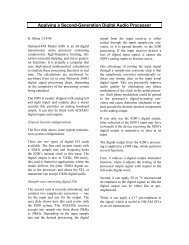
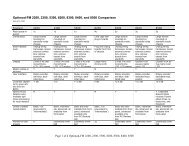


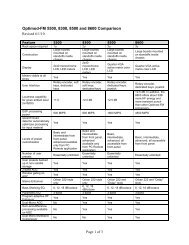
![[PDF] Optimod-FM Feature Comparison - Orban](https://img.yumpu.com/41741615/1/190x245/pdf-optimod-fm-feature-comparison-orban.jpg?quality=85)





