Optimod-AM 9400 V1.2 Operating Manual - Orban
Optimod-AM 9400 V1.2 Operating Manual - Orban
Optimod-AM 9400 V1.2 Operating Manual - Orban
- No tags were found...
Create successful ePaper yourself
Turn your PDF publications into a flip-book with our unique Google optimized e-Paper software.
3-68<br />
OPERATION ORBAN MODEL <strong>9400</strong><br />
<br />
<br />
not all of your <strong>9400</strong>s are running the same version of <strong>9400</strong> software, and<br />
you do not want to upgrade at least one controlled <strong>9400</strong> to the latest version of<br />
<strong>9400</strong> PC Remote software.<br />
Each version of <strong>9400</strong> PC Remote has its own top-level folder, normally under<br />
\Program Files\<strong>Orban</strong>. (The default folder is \Program Files\<strong>Orban</strong>\<strong>Optimod</strong> <strong>9400</strong>.)<br />
When you install a new version of <strong>9400</strong> PC Remote, the default behavior is to overwrite<br />
the old version, which is usually the desired behavior. To prevent the installer<br />
from overwriting the old version, you must specify a different installation folder<br />
when you install the new version (for example, \Program Files\<strong>Orban</strong>\<strong>Optimod</strong><br />
<strong>9400</strong>v2).<br />
Each version of <strong>9400</strong> PC Remote will display all <strong>9400</strong> Aliases, even those pointing to<br />
<strong>9400</strong>s with incompatible version numbers. If you attempt to connect to an older version<br />
of <strong>9400</strong> from a newer version of <strong>9400</strong> PC Remote, <strong>9400</strong> PC Remote will offer to<br />
upgrade the software in the target <strong>9400</strong> so that it corresponds to the version of<br />
<strong>9400</strong> PC Remote that is active. If you attempt to connect to newer version of <strong>9400</strong><br />
from an older version of <strong>9400</strong> PC Remote, it will refuse to connect and will emit an<br />
error message regarding incompatible versions.<br />
If you decide to install the new software to a different location on your PC, new Aliases<br />
created using the new software will not be located in the same place as the old<br />
Aliases.<br />
To Move Alias Folders:<br />
Even though each version of <strong>9400</strong> PC Remote can see all aliases, you may wish to<br />
move the corresponding folders so they are under the folder corresponding to the<br />
highest version of <strong>9400</strong> PC Remote that is currently installed on your computer (although<br />
this is not required). If your Alias folders reside in different locations, you<br />
can move all the Alias folders to the same location by using the PC Remote software.<br />
Do not use an external file manager to do this. The old Alias folders need to be recreated<br />
under the <strong>Optimod</strong> <strong>9400</strong> PC Remote software you wish to use (so that the<br />
registry entries can be correctly updated). You can do this two different ways.<br />
<br />
<br />
Rename the Alias (preferred): Start the <strong>Optimod</strong> <strong>9400</strong> PC Remote executable<br />
you wish to use and rename your old Aliases with a slightly different name. A<br />
new Alias folder with the new name will be created in the same location as the<br />
<strong>Optimod</strong> <strong>9400</strong> PC Remote executable.<br />
Delete and Recreate the Alias: Start the <strong>Optimod</strong> <strong>9400</strong> PC Remote executable<br />
you wish to use. Delete the old <strong>9400</strong> Aliases and create new ones to replace<br />
them. New Alias folders will be created in the same location as the <strong>Optimod</strong><br />
<strong>9400</strong> PC Remote executable.<br />
Important: The deletion process will automatically erase its associated<br />
folder, including the Backup directory. If you have anything in the<br />
Backup directory that you wish to keep, you should therefore move that<br />
directory elsewhere (or transfer the desired files to another, active<br />
backup directory).



![[PDF] Using the ITU BS.1770-2 and CBS Loudness Meters ... - Orban](https://img.yumpu.com/50629372/1/190x245/pdf-using-the-itu-bs1770-2-and-cbs-loudness-meters-orban.jpg?quality=85)

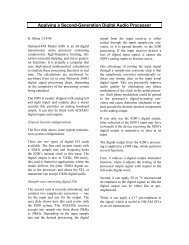
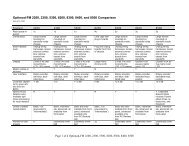


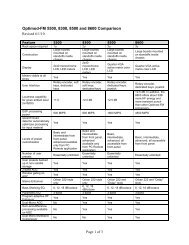
![[PDF] Optimod-FM Feature Comparison - Orban](https://img.yumpu.com/41741615/1/190x245/pdf-optimod-fm-feature-comparison-orban.jpg?quality=85)





