Optimod-AM 9400 V1.2 Operating Manual - Orban
Optimod-AM 9400 V1.2 Operating Manual - Orban
Optimod-AM 9400 V1.2 Operating Manual - Orban
- No tags were found...
You also want an ePaper? Increase the reach of your titles
YUMPU automatically turns print PDFs into web optimized ePapers that Google loves.
2-82<br />
INSTALLATION ORBAN MODEL <strong>9400</strong><br />
4. Update your <strong>9400</strong>.<br />
A) Attempt to initiate communication to your <strong>9400</strong> via your connection.<br />
See To initiate communication on page 3-62.<br />
<strong>9400</strong> PC Remote will automatically detect that the <strong>9400</strong> software version<br />
on your <strong>9400</strong> is not the same as the version of <strong>9400</strong> PC Remote. PC Remote<br />
will then offer to update your <strong>9400</strong> automatically.<br />
This procedure will only work for a connection using an “all-screens”<br />
(administrator) passcode.<br />
B) Choose YES and wait for the update to complete. Note that this will cause an<br />
interruption in the audio of approximately 3 seconds when your <strong>9400</strong> automatically<br />
reboots after the update is complete. If you cannot tolerate such an<br />
interruption, choose NO or CANCEL to abort the update.<br />
Please be patient; this will take several minutes. (The exact time will depend<br />
on whether the <strong>9400</strong> has to do any “housekeeping” to its flash<br />
memory as part of the update.)<br />
Completion will be indicated by the updater’s command-line window’s<br />
closing automatically and your <strong>9400</strong>’s rebooting.<br />
Your <strong>9400</strong> will continue to pass audio normally while the update is occurring.<br />
However, the audio will be interrupted for approximately 3 seconds<br />
when your <strong>9400</strong> reboots.<br />
Do not interrupt power to your <strong>9400</strong> or your computer, close PC Remote<br />
or the update application’s command-line window, or reboot your computer<br />
during this time. While doing any of these things is unlikely to<br />
damage your <strong>9400</strong> (because of extensive backup and error-checking provisions<br />
in your <strong>9400</strong>), they will certainly cause the update to fail.<br />
C) When the <strong>9400</strong> screen display returns after its automatic reboot, the <strong>9400</strong> will<br />
be running with the updated software.<br />
If the update fails for some reason, try repeating the procedure in steps<br />
(A) through (C) again.<br />
D) If the <strong>9400</strong> screen remains blank for more than one minute after the update<br />
has completed, manually reboot the <strong>9400</strong> by removing AC power from the<br />
<strong>9400</strong> for at least ten seconds and then powering the <strong>9400</strong> back up.<br />
E) The <strong>9400</strong> software update is now complete. You should now be able to connect<br />
to your <strong>9400</strong> via PC Remote.<br />
NOTE: If you cannot make a connection after a software upgrade, manually<br />
reboot the <strong>9400</strong> with a normal “power-off/power-on” sequence.



![[PDF] Using the ITU BS.1770-2 and CBS Loudness Meters ... - Orban](https://img.yumpu.com/50629372/1/190x245/pdf-using-the-itu-bs1770-2-and-cbs-loudness-meters-orban.jpg?quality=85)

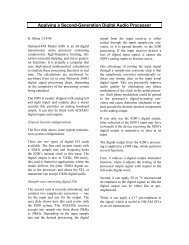
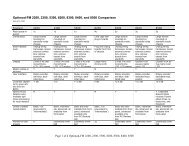


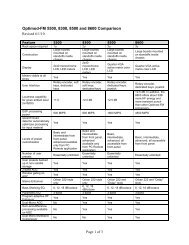
![[PDF] Optimod-FM Feature Comparison - Orban](https://img.yumpu.com/41741615/1/190x245/pdf-optimod-fm-feature-comparison-orban.jpg?quality=85)





